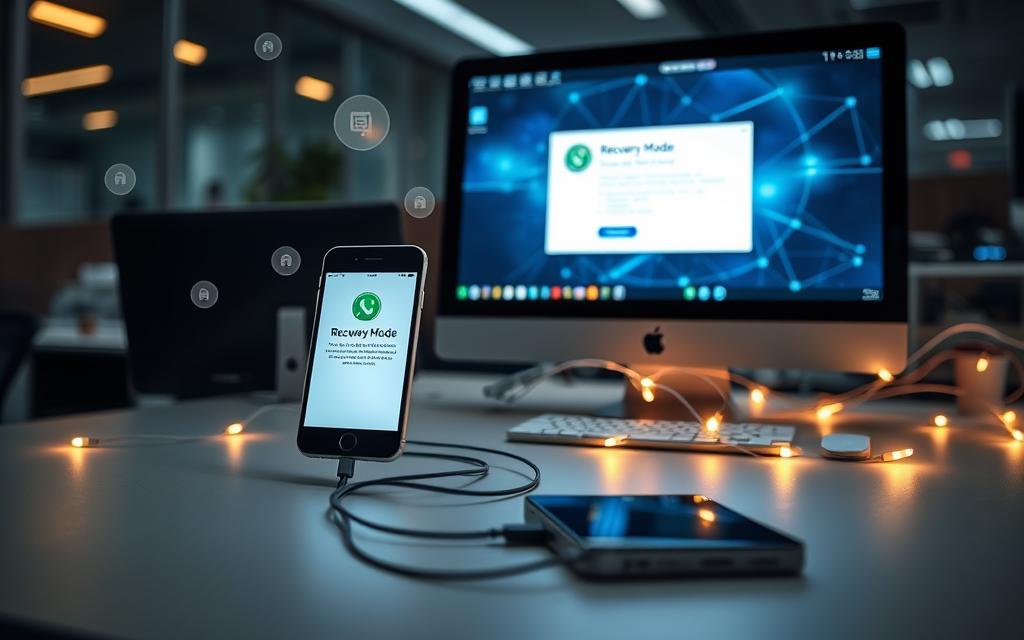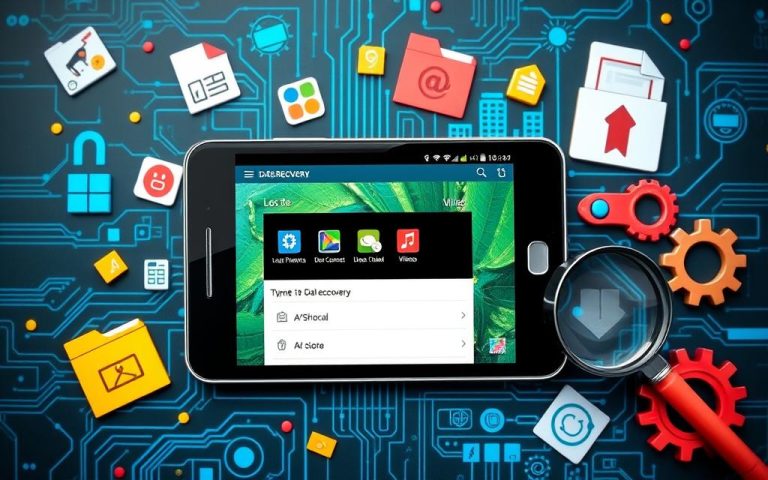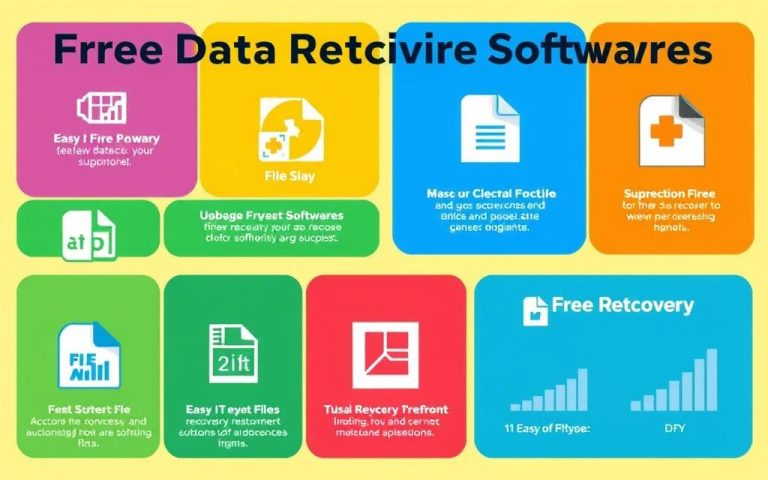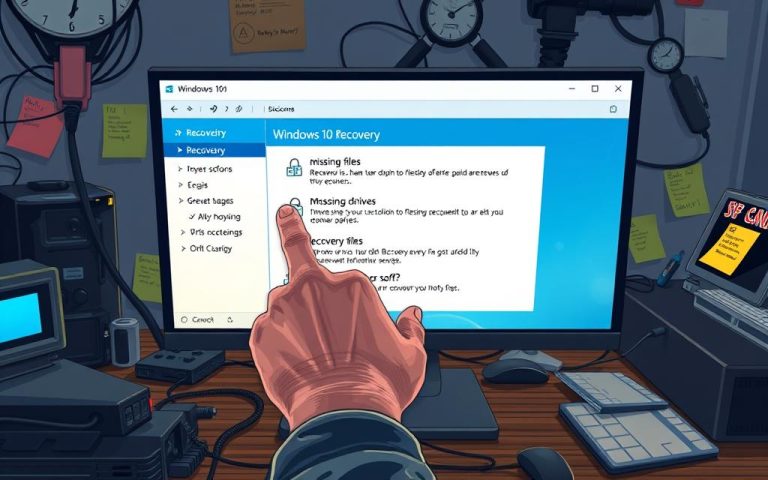How to Retrieve Data from an iPhone in Recovery Mode
Finding your iPhone in recovery mode can be worrisome. It often happens during an iPhone repair or system update. This situation could lead to the loss of precious data. Acting quickly is crucial to save your important files, like special photos and vital messages. In this guide, we will look at safe ways to recover iPhone data. We aim to protect your data’s integrity through these methods. To understand more, check out this detailed guide.
Understanding Recovery Mode and Its Purpose
Recovery mode is a key tool for device troubleshooting on iPhones. It helps when the device has major problems. For example, if it freezes on the Apple logo or keeps restarting. This mode lets the iPhone connect to a computer for a thorough check-up.
Errors such as error 4013 or error 9 may require recovery mode. Error 4013 is about connection issues, while error 9 deals with update problems. Knowing how to deal with these errors is crucial for iPhone recovery. This knowledge helps users fix their phones and prevents data loss.
Backing up your iPhone regularly is very important. Sometimes, users must choose the “Erase iPhone” option in recovery mode. This results in losing all data. Hence, backing up saves your important data.
Entering recovery mode varies with the iPhone model. So, users should know the correct buttons to press for their specific phone. Recovery mode is a key approach for fixing iOS software problems.
Using a tool like iToolab FixGo makes entering recovery mode easy. With this tool, you can enter recovery mode with a single click. It helps fix many iOS issues without any data loss. It’s a great alternative to other methods.
Common Reasons Why an iPhone Enters Recovery Mode
It’s key to grasp why iPhones go into recovery mode. Many issues can prompt this. They cause user headaches. Main triggers include:
- Interrupted Updates: If a software update stops suddenly, the iPhone might freeze or go into recovery mode.
- Software Corruption: Bad software files can cause big system errors. This makes recovery mode essential for fixes.
- Jailbreaking Errors: Jailbreaking an iPhone can go wrong. This error often needs recovery mode to solve it.
- Hardware Malfunctions: Physical device problems can seem like software issues. This forces the iPhone into recovery mode.
Many users encounter these iPhone problems when updating their iOS. Knowing these causes can help avoid recovery mode in the future. When common fixes don’t work, many turn to tools like Dr.Fone – System Repair (iOS). It’s popular for fixing iOS issues, with over 3.9 million downloads.
The Risks of Data Loss While in Recovery Mode
When you put your iPhone into recovery mode, you might lose important data. This includes photos, texts, and documents you can’t replace. Sadly, nearly 80% of people worry about losing personal photos when fixing their phones.
Recovering data sounds easy until you try it. Many get stuck because their device doesn’t show up as expected. Indeed, half emphasise the need for a backup to avoid losing everything valuable.
Yet, losing data isn’t inevitable. Tools like iMyFone Fixppo help safely manage recovery mode. This software works with all iPhone models and offers a safer alternative to iTunes, which might wipe your data completely.
To avoid data loss, be proactive. Make regular backups and learn about recovery mode. This way, you can keep what’s important safe and sound.
Steps to Retrieve Data from an iPhone in Recovery Mode
Getting data back from an iPhone in recovery mode might seem complex but it’s doable through clear steps. It’s key to grasp the basics of iTunes and iCloud recovery methods. Each approach comes with its own set of steps and advantages, helping users tackle data recovery.
Using iTunes for Data Recovery
To start with iTunes, first, hook up the iPhone to a computer that works with it. Launch iTunes and switch your iPhone to recovery mode, which depends on the model. This typically requires pressing a series of buttons unique to your phone’s model.
When iTunes recognises your device in recovery mode, it gives two options. You can pick Restore to reset your iPhone and clear all data, or Update to try fixing the device while keeping your data intact. Remember, choosing Restore deletes all existing data, so backing up is crucial beforehand.
Expect the iTunes recovery process to last about an hour. It’s important to stay patient and keep an eye on the device, ensuring it stays in recovery mode until finished. Should the iPhone leave recovery mode too soon, simply start the steps over as Apple advises.
Using iCloud for Data Recovery
For those who back up to iCloud, data recovery becomes much easier. Begin by going to your iPhone’s settings and logging into your iCloud account. Make sure there’s a recent backup available before trying to restore to ensure the best chance of success.
In the iCloud settings, look for the backup feature and follow the instructions to get data back. This route allows you to keep some data without having to erase the iPhone, which is a big plus. It means you won’t lose everything during the process.
| Method | Data Preservation | Process Duration |
|---|---|---|
| iTunes Recovery | Data Loss Possible | About 1 hour |
| iCloud Recovery | No Data Loss | Varies (typically less than iTunes) |
How to Get Data from iPhone in Recovery Mode
Trying to get data off an iPhone in recovery mode can be tough. But third-party recovery tools are here to help. These iPhone recovery tools are easy to use and powerful, letting you get back what you’ve lost. With the right software, you can feel safe and be effective in retrieving your info.
Using Third-Party Data Recovery Tools
Data recovery software like Dr.Fone makes the process much easier. It lets you see lost files before getting them back. You can get back texts, contacts, photos, and more without needing backups. Choose recommended applications carefully to avoid scams and keep your data safe.
Recommended Software for Data Recovery
MiniTool Mobile Recovery for iOS is a top choice for recovering data from Apple devices. It works with iPhones, iPads, and iPod Touches. You can try it for free before you buy, to recover some data types. Picking trusted data recovery software helps you tackle iPhone recovery with confidence.
Fixing iPhone Issues Without Data Loss
When your iPhone has problems, keeping your data safe while fixing it is crucial. Traditional repair methods often mean losing important information. But, there are ways to solve iPhone issues without losing your files.
Using tools like iToolab FixGo offers an easy fix. With a click, you can get in and out of recovery mode. It fixes system troubles without harming your data. iToolab FixGo works on iPhones, iPads, and Apple TVs. It’s useful for many.

For newer iPhones like the 8 and X, getting into DFU mode is hard. You must press buttons in a certain order and time it right. Making a mistake could erase your data, so it’s vital to do it correctly.
If you have a hardware problem, visiting Apple’s Genius Bar might be needed. Remember, fixing costs change based on warranty and issue type.
| Repair Method | Data Loss Risk | Cost Estimate | Recovery Time |
|---|---|---|---|
| iToolab FixGo | Low | $0 for software | Immediate |
| Apple Support Repair | Medium to High | Varies (depends on warranty) | Variable |
| Data Recovery Service | High | $650 | 4-5 days |
Using iToolab FixGo greatly helps in keeping your data safe during iPhone fixes. It’s great for solving problems like being stuck in recovery mode. These methods make fixing iPhones better and keep your important data safe.
Alternative Methods to Exit Recovery Mode Safely
Exiting recovery mode is crucial for iPhone users facing failed updates or glitches. Using safe methods is key to prevent losing your data. A simple way to exit is through software like Tenorshare ReiBoot. It offers a one-click fix and keeps your data safe. This tool can solve over 100 iPhone system problems, helping you recover smoothly.
For those who prefer doing things manually, knowing your iPhone’s button combo is crucial. For example, the iPhone 7 requires pressing the volume down and power buttons. Newer models like the iPhone X or 11 have different steps. It’s important because troubleshooting varies with each model.
Using tools like PhoneRescue for iOS adds an extra layer of help. It’s better than iTunes, which can cause data losses. These tools aim to fix your phone without erasing anything. With software, recovery can take seconds, but manual methods might take up to 15 minutes.
It’s important to know the risks of DFU mode because it erases your iPhone. You should only use it if you’ve backed up your data. Many issues come from failed iOS updates, so safe methods are crucial.
| Method | Data Preservation | Time Required |
|---|---|---|
| iOS System Recovery | No data loss | Seconds |
| Manually (Button Combinations) | Possible data loss | Up to 15 minutes |
| DFU Mode | Data loss | Varies |
| Third-Party Tools (e.g., PhoneRescue) | No data loss | Seconds to minutes |
Choosing the right method makes exiting recovery mode safer. For more details, check out a detailed guide on iPhone recovery mode solutions.
Regular Backups: Your Best Defence Against Data Loss
Regular backups are key to keeping iPhone data safe. By using both iCloud and iTunes backups, users can prevent the loss of vital files. These frequent backups make it easy to get things back if problems happen, like entering recovery mode.
Using iCloud for Regular Backups
iCloud backups are a handy way to automatically protect data. With iCloud, the device backs up over Wi-Fi when it’s charging. This ensures important info like photos, messages, and app data is saved often. Users can check their storage by going to Settings > iCloud > Storage & Backup > Manage Storage to see what’s backed up. Many iOS users choose iCloud for backups instead of using a Mac.
This choice makes recovering data easier in case something goes wrong.
Backing Up via iTunes
iTunes backups add another layer of protection for iPhone data. This requires connecting the device to a Mac or Windows PC and using iTunes or Finder for backups. Users can pick when to back up their data. This manual approach adds to data security.
Many people encrypt their iTunes backups for extra safety. Encrypting backups protects sensitive info and aids in full data recovery when needed.
| Backup Method | Automatic Backups | Encryption Option | Device Compatibility |
|---|---|---|---|
| iCloud Backups | Yes | No | iOS Devices |
| iTunes Backups | No | Yes | iOS Devices, Windows and Mac |
Backing up regularly is crucial for safeguarding photos, messages, contacts, and app data on iPhones. Issues might force users to reset their devices. iCloud and iTunes backups reduce the problems caused by data loss, helping with faster recovery. Countless people seek help for data recovery, making a strong backup plan essential for accessing important info without interruption.
Conclusion
Understanding how to recover data from an iPhone is very important. This article explained iPhone recovery tips well. It showed how to use recovery mode, as well as options for getting your data back. Options like iTunes, iCloud, or iMyFone D-Back each have their own benefits and drawbacks.
It’s also vital to regularly back up your data. Doing this helps keep your data safe. Tools like Tenorshare ReiBoot are great for fixing iOS issues. They make recovering from problems easier. Being ready and informed helps avoid losing data during emergencies.
Keeping your data safe requires a good plan. This data recovery summary reminds us that understanding recovery mode is just part of solving device problems. Knowing your options and backing up regularly greatly helps in retrieving data successfully.
If you need help, think about contacting professionals. Scot-Comp specializes in iPhone repairs in Edinburgh. They offer the top-quality service your device needs. For expert support, visit Scot-Comp today.
FAQ
What should I do if my iPhone is stuck in recovery mode?
If your iPhone is stuck, try exiting with the right button combo for your model. If that fails, use third-party tools or restore with iTunes or iCloud. Remember, these might delete your data if you have no backup.
How can I prevent my iPhone from entering recovery mode?
Keep your iOS updated to avoid recovery mode. Also, don’t interrupt updates. Back up your data to iCloud or iTunes often. This reduces data loss risks.
Will I lose all my data if I use iTunes to restore my iPhone?
Yes, restoring with iTunes usually deletes all your data. Use this method only if you’ve backed up recently. Try other options to keep your data safe first.
Can I recover photos from an iPhone in recovery mode?
Yes, you can get photos back from an iPhone in recovery mode. Use iCloud if you’ve backed up. Or pick third-party software for selective photo recovery.
What is the best third-party recovery tool for iPhone data recovery?
Dr.Fone and EaseUS MobiSaver are great for data recovery. They’re easy to use. You can see and choose specific files like contacts or photos to recover.
How do I back up my iPhone to iCloud?
To backup to iCloud, open *Settings*, click your name, then *iCloud*, and *iCloud Backup*. Turn it on and tap *Back Up Now*.
How often should I back up my iPhone?
Backing up your iPhone often is wise, preferably daily or weekly. Automating your iCloud for daily backups keeps your data safe.
What are the signs that my iPhone might be entering recovery mode?
Common signs are a stuck Apple logo, constant restarts, or strange behaviour during updates. Keep your device up-to-date and check it regularly to avoid issues.
Are there any safe methods to exit recovery mode without data loss?
Yes, there are safe ways to leave recovery mode without losing data. Use software made for managing iPhone states, or try the restart button combo for your model.