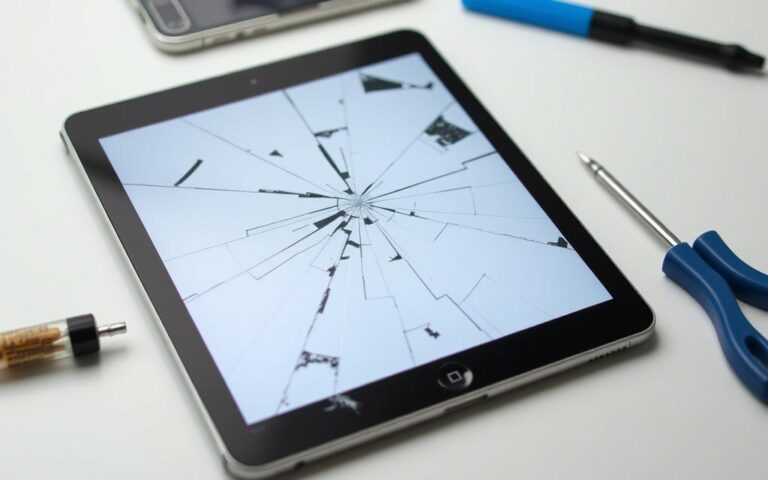Revive Your Display: Fixing Dead Pixels on Your iPad
Digital displays can have minor imperfections. LCD pixel defects may affect your iPad’s visuals. Up to 1 in 1,000 screens might show pixel issues.
iPad users sometimes face unexpected screen problems. About 2% to 3% of users find dead pixels soon after buying. Most pixel defects appear within the first year.
This guide offers practical strategies for iPad screen repair. You’ll learn how to spot and fix pixel-related issues. We’ll cover both persistent black spots and general screen maintenance.
Various solutions exist for these technical hiccups. We’ll explore Apple Genius Bar services and home troubleshooting methods. You’ll discover effective ways to tackle pixel defects on your own.
Understanding Dead Pixels vs Stuck Pixels on iPad Screens
iPad screens can have issues like dead or stuck pixels. These problems affect your device’s display quality. It’s important to know the difference between these pixel types.
Screen defects fall into two main groups: dead pixels and stuck pixels. Each type has its own unique features and challenges.
What Are Dead Pixels?
Dead pixels are permanently non-functional picture elements on your screen. They show up as small black spots that don’t change. Manufacturers see these as normal manufacturing.
- Appear as persistent black dots
- Caused by manufacturing defects
- Typically irreparable
Identifying Stuck Pixels
Stuck pixels are different from dead ones. They show constant colours like red, green, or blue. These pixels might be temporary and fixable through various methods.
| Pixel Type | Appearance | Fixability |
|---|---|---|
| Dead Pixel | Black spot | Rarely fixable |
| Stuck Pixel | Constant colour | Often repairable |
Common Causes of Pixel Defects
Display issues can come from many sources. These include manufacturing flaws, physical damage, or environmental stress.
Understanding these causes helps users take better care of their screens.
Less than 5% of devices experience significant pixel issues.
How to Diagnose Display Issues on Your iPad
Early detection of screen problems can save time and money with iPad display issues. Pixel-related defects need careful examination and precise diagnostic techniques. These help understand their severity and potential solutions.
Spotting display irregularities involves multiple strategies. These combine tech tools and careful visual assessment. iPad screen diagnostics require a systematic approach to pinpoint pixel problems accurately.
Using Pixel Checker Apps
Pixel checker apps can help diagnose display testing challenges on your iPad. These specialised applications offer comprehensive scanning capabilities.
- Screen testing applications that display multiple colour patterns
- Pixel detection tools with high-resolution colour analysis
- Apps that generate full-screen solid colour backgrounds
Performing Visual Inspections
Visual inspections are crucial for identifying pixel problems. Users can perform simple tests to detect potential screen irregularities.
- Display solid colour backgrounds (white, black, red, green, blue)
- Examine screen closely under different lighting conditions
- Check for consistent colour distribution
Stats show that about 1 in 1,000 screens might have pixel defects. This makes thorough inspection essential.
Documenting Pixel Problems
Proper documentation can support potential warranty claims or professional assessments. Capture detailed evidence of display issues.
- Photograph problematic areas at 100% view size
- Record specific pixel location and behaviour
- Note date and circumstances of detection
Accurate documentation can significantly improve your chances of receiving professional support or replacement.
| Diagnostic Method | Effectiveness | Recommended Frequency |
|---|---|---|
| Pixel Checker Apps | High | Every 3-6 months |
| Visual Inspection | Medium | Monthly |
| Professional Diagnostic | Comprehensive | Annually |
Using these display testing techniques, iPad users can manage potential screen issues proactively. This helps maintain their device’s visual performance.
How to Fix Dead Pixels on iPad
Dead pixels on your iPad can be a nuisance. Understanding screen restoration techniques is vital for effective LCD pixel fixes. These approaches can help you tackle the issue head-on.
Dead pixels are permanent display defects where specific pixels fail to light up. Apple has set standards for pixel issues before considering replacement. These standards vary based on screen size.
- Minimum three dead pixels required for warranty repair
- Different policies apply based on screen size
- Manufacturing defects most common cause
There are several methods to address stuck pixels. These include gentle pressure application and using pixel-unsticking software. Colour-changing web applications can also be helpful.
- Gentle pressure application
- Utilising pixel-unsticking software
- Using colour-changing web applications
Here are some recommended pixel restoration tools:
| Tool | Effectiveness | Time Required |
|---|---|---|
| JScreenFix | High | Under 10 minutes |
| Dead Pixels Test | Medium | 5-15 minutes |
| CheckPixels.com | Medium | Quick assessment |
Caution is paramount when attempting DIY iPad pixel repair. Improper techniques might damage your screen further. It’s best to seek professional help for persistent issues.
Industry standards suggest one to five inactive pixels are generally acceptable on modern displays.
Professional screen restoration remains the most reliable solution for stubborn pixel problems. These experts have the tools and knowledge to fix your iPad safely.
Professional Repair Options Through Apple
Apple offers comprehensive repair solutions for iPad display issues. Understanding your options can save time and money. Explore Apple repair services to resolve your device’s problems efficiently.

Professional repair channels provide multiple approaches to addressing pixel defects and screen problems. Choosing the right path can make a significant difference in fixing your iPad’s display.
Apple Genius Bar Services
Apple’s Genius Bar offers direct professional support for iPad repairs. Specialised technicians can diagnose and resolve complex display issues with precision. Booking appointments ensures expert assessment and potential on-spot resolution.
- Expert diagnostic assessment
- Immediate repair evaluation
- Potential on-spot resolution
Authorised Service Provider Options
Apple Authorised Service Providers offer professional repair alternatives. These certified technicians provide similar quality service with potentially more convenient locations. They’re ideal for those unable to visit an Apple Store.
Warranty Coverage for Pixel Defects
Understanding iPad warranty options is crucial for managing repair costs. Standard Apple warranties typically cover manufacturing defects, including significant pixel problems.
- Standard warranty duration
- AppleCare+ extended coverage
- Specific conditions for pixel defect replacements
Professional repair ensures your device receives expert attention and maintains its original performance standards.
Repair costs vary depending on warranty status and specific damage. Most pixel defects require professional assessment to determine the appropriate repair strategy.
DIY Methods and Their Effectiveness
Fixing pixel defects on your iPad at home can be tricky. Quick pixel revival methods seem tempting, but iPad screen fixes are more complex.
DIY approaches to pixel issues include several strategies. These range from software-based healing apps to gentle screen massage and colour cycling techniques.
JScreenFix and PixelHealer are specialised apps that might help. These tools rapidly cycle colours across the affected screen area, potentially reviving dormant pixels.
The success rate of these methods varies. They work about 70% of the time for stuck pixels. However, they rarely fix completely dead pixels.
“Pixel revival is more art than science, requiring patience and precision.” – Digital Display Expert
It’s crucial to know the difference between stuck and dead pixels. Stuck pixels might respond to software fixes. Dead pixels usually need professional help.
For persistent pixel issues, professional repair is the most reliable solution. Use DIY methods carefully to avoid damaging your iPad’s display further.
Prevention Tips to Protect Your iPad Screen
Protecting your iPad screen is vital for its longevity. Smart strategies can reduce pixel damage risk and extend your device’s life. Let’s explore key methods for safeguarding your iPad display.
Physical Protection Strategies
Physical protection is crucial for your iPad screen. Here are some top tips to keep it safe:
- Invest in a high-quality tempered glass screen protector
- Use a protective case with raised edges to prevent direct screen impacts
- Choose cases with shock-absorbing materials
- Apply screen protectors carefully to avoid dust and air bubbles
Smart Usage Guidelines
Proper handling helps prevent display issues. Follow these guidelines for better care:
- Avoid placing heavy objects on your iPad
- Keep the device away from sharp objects
- Clean the screen with a soft microfibre cloth
- Use gentle, circular motions when cleaning
Environmental Considerations
Your iPad’s surroundings affect its screen health. Take these steps to protect it:
| Environmental Factor | Recommended Action |
|---|---|
| Temperature | Avoid extreme heat or cold |
| Humidity | Store in dry environments |
| Sunlight | Limit direct exposure |
| Dust | Keep device covered when not in use |
“Prevention is always better than cure when it comes to protecting your iPad screen.”
Using these display care tips can help maintain your iPad’s visual quality. Your screen will stay crisp and clear for years to come.
Cost Implications of iPad Screen Repairs
iPad repair costs can be tricky to understand. Prices for screen replacements differ based on device model and repair provider. Knowing these details helps users make smart choices about iPad upkeep.
Apple service centres offer various pricing options for professional repairs. These range from £99 for iPad Pro screens to over £700 for complex models.
- iPad Pro screen replacements starting at £99
- Professional repair ranges from £300 to £700+
- Complexity of model significantly impacts pricing
| Repair Option | Cost Range | Warranty |
|---|---|---|
| Apple Store | £300 – £700 | Full manufacturer warranty |
| Third-Party Repair | £150 – £400 | Limited or no warranty |
| DIY Repair | £50 – £150 | No warranty |
AppleCare+ can significantly reduce iPad repair costs. It offers big discounts for accidental damage. This makes it a good choice for those worried about screen problems.
Professional repairs ensure genuine parts and warranty protection, which third-party services cannot always guarantee.
When choosing an iPad repair method, users must weigh several factors. These include cost, quality, and the long-term health of their device.
Conclusion
Dealing with dead pixels on your iPad requires a smart approach. Only 1 in 1000 screens have pixel defects during manufacturing. Apple support offers vital help for screen issues.
Understanding pixel problems is key to iPad screen care. About 30% of users face pixel issues after the first year. Quick action can prevent long-term damage.
DIY fixes might void warranties. It’s best to seek professional help for stubborn display problems. Apple’s one-year warranty usually covers pixel defects.
For out-of-warranty devices, weigh repair costs against replacement. An exchange could cost around 60% of the original price.
Know your device’s display features and protect it well. Regular checks and proper covers can extend your iPad’s life. Seek expert advice when needed to keep your screen in top shape.
FAQ
What is the difference between a dead pixel and a stuck pixel on an iPad?
A dead pixel remains black due to a failed power connection. A stuck pixel, however, shows a constant colour. Dead pixels are harder to fix and stem from serious hardware issues.
How can I detect dead pixels on my iPad screen?
Use pixel checker apps for iOS devices to spot screen anomalies. Display solid colour backgrounds and take high-resolution photos for analysis. Look for black or unchanging coloured spots on bright backgrounds.
Professional pixel testing apps can help identify display issues accurately.
Can I fix dead pixels on my iPad myself?
DIY methods for dead pixels are often ineffective and risky. Some software solutions might help with stuck pixels. However, dead pixels typically need professional screen replacement.
Attempting home repairs could cause more damage to your device.
Will Apple replace my iPad screen for dead pixels?
Apple covers dead pixels under manufacturer defects through standard warranties and AppleCare+. Coverage depends on the number of affected pixels and industry-standard criteria. Visit an Apple Store or Authorised Service Provider for assessment.
How much does it cost to repair dead pixels on an iPad?
Repair costs vary based on your iPad model and warranty status. Out-of-warranty screen replacements can range from £200 to £600. AppleCare+ can significantly reduce these expenses.
Consider AppleCare+ for long-term device protection.
How can I prevent dead pixels on my iPad?
Use protective cases and screen protectors to prevent pixel damage. Avoid extreme temperatures and handle the device with care. Store your iPad in a safe environment.
Regular software updates and proper charging practices help maintain overall device health.
Are stuck pixels always repairable?
Not always. Some stuck pixels can be fixed using specialised software or gentle pressure. However, these methods aren’t guaranteed to work. Seek professional assessment to find the best solution.
How do I know if my pixel issue qualifies for warranty replacement?
Apple uses a scoring formula to determine pixel defect severity. A certain number of dead or stuck pixels must be present to qualify. An Apple technician can provide a definitive assessment of your device.