How to Clean a USB Drive of Viruses Using Your Phone
Today, we all worry about viruses on USB drives. They are a big problem worldwide. With our growing need for portable storage, it’s important to know how to get rid of these viruses. Luckily, your phone can help clean your USB drive, keeping your data safe when you’re out and about.
USB drives can get viruses from many places. Those viruses keep getting smarter. It’s crucial to tackle them quickly. Using your phone to remove these viruses is smart and effective. This guide will show you how to protect your files and keep your USB drives safe.
Understanding USB Drive Viruses
USB drive viruses are a big risk to data and how devices work. Users often don’t know the danger a virus on a USB can cause. It leads to damaged systems and lost data. Knowing about these threats helps users avoid them.
What is a USB Drive Virus?
A USB drive virus is malware that attacks USB devices. Once connected to a computer, it can copy itself and affect other devices or systems. This USB malware often looks like normal files. This makes it easy for users to accidentally start the virus. The effects can be as bad as losing data or ruining the whole system.
How USB Viruses Spread
It’s key to know how these viruses spread to keep USB drives safe. They usually move through user actions. Like when connecting USBs from sources we don’t trust to our computers. Or when we share files between computers without checking them first. Sometimes, files that look safe can actually bring viruses. Being aware of how these problems start can help us use USB drives more safely.
Signs Your USB Drive May Be Infected
It’s vital to know how to spot a USB infection. Unusual files or slow performance can mean trouble. Spotting these early can save your data.
Identifying Unusual Files and Folders
Strange files on your USB might signal an infection. You might see files that are odd or duplicates. If something doesn’t seem right, check it against previous backups.
Performance Issues When Accessing Drive
If your USB is slow or files won’t open, be wary. Unexpected disconnections are a bad sign. Being aware of these changes can protect your important data.
| Signs of Infection | Description |
|---|---|
| Unusual Files | Presence of unfamiliar, duplicated, or rogue files |
| Performance Issues | Slow access times, trouble opening files, unexpected disconnections |
| File Access Anomalies | Software accessing files without user initiation |
How to Remove Virus from USB Using Phone
Trying to get rid of a virus on a USB using your phone? Start by making your phone ready for virus scans. Make sure you’ve got a mobile antivirus app installed. It needs to be able to deal with USB threats. A good antivirus app is key for spotting and dealing with malware on your USB.
Preparing Your Phone for Virus Scanning
Before plugging in your USB, do these things to set up your phone:
- Update Your Mobile Antivirus: Make sure your antivirus app is up-to-date. Try Avast One, Kaspersky, or ESET for strong protection.
- Activate Scanning Features: Turn on the virus scan options in your mobile antivirus app settings.
- Clear Temporary Files: Get rid of unneeded files. It helps your phone scan better.
Choosing the Right Mobile Antivirus App
Picking a strong mobile antivirus is key. Look for these qualities:
| App Name | Key Features | User Rating |
|---|---|---|
| Avast One | Background scanning, in-app protection, and threat removal | 4.9/5.0 |
| Kaspersky | Real-time defense, privacy tools, and theft protection | 4.8/5.0 |
| ESET | Detects malware, blocks phishing, and app lockdown | 4.7/5.0 |
Choosing the right virus scanner is crucial for spotting and deleting malware from a USB connected to your phone. Make sure your antivirus can handle this properly. Keep it updated for the best security.
Scanning Your USB Drive With Your Phone
To keep your data safe, scan your USB drive for viruses. First, connect your USB drive to your phone. You may need an adapter, depending on your phone. Then, start the antivirus scan.
Connecting the USB Drive to Your Phone
To link your USB and phone, a USB OTG (On-The-Go) adapter is handy. It lets your phone control the USB drive. Just follow these steps:
- Check if your phone supports USB OTG. Most new smartphones do.
- Put the USB drive into the USB OTG adapter.
- Then, plug the adapter into your phone.
- Your phone will show a notification once it detects the USB drive.
Running a Scan with Antivirus Software
Start by opening your antivirus app. Make sure it can scan USB drives. Apps like Avast are good at this. Here’s how to do it:
- Open the antivirus app.
- Pick the option to scan external storage or USB drives.
- Press the button to begin the scan.
- Check the scan results to identify any dangers on the USB drive.
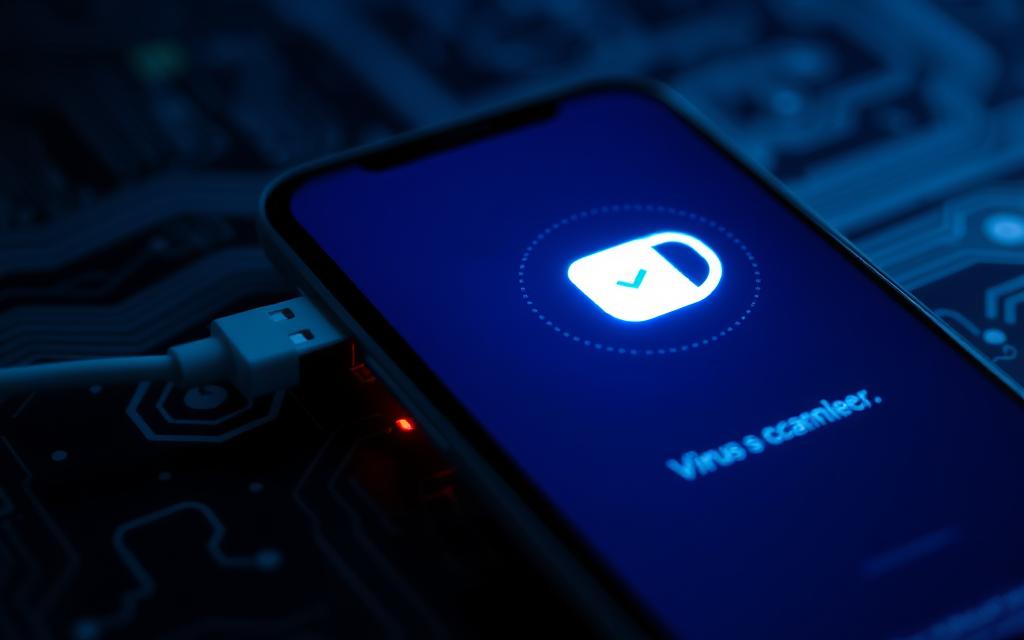
By following these directions, you complete a full antivirus scan. This helps protect your data against threats. Make it a habit to scan often and keep your USB drive secure.
Manual Virus Removal Techniques
Removing viruses manually can be a good strategy for USB drives. It’s handy if you don’t want to only use antivirus programs. By using file management apps and looking at commands for Android, you can find and delete threats yourself.
Using File Management Apps
File management apps are great for spotting and getting rid of fishy files by hand. Tools like ES File Explorer and Files by Google let you check folders for anything odd. Here’s how you can remove viruses manually:
- Install a trusted file management app from the Google Play Store.
- Connect your USB drive to your Android device.
- Open the file management app and go to the USB drive.
- Look for suspicious files, like copies or ones with strange extensions.
- Delete these files to keep your device safe from more problems.
Utilising Command Prompt Alternatives on Android
Even though Android doesn’t have a command prompt, there are apps that act like it. These apps let you see directories that normal explorers don’t show. To remove viruses manually, do this:
- Get a terminal emulator app, like Termux.
- Let the app get the permissions it needs to look at your files.
- Use simple commands to look through system files and folders.
- Find and delete any folders that are infected with malware.
Using these methods can help you keep your device safe on your own. If you need more help with viruses, think about getting professional advice. Services like virus removal assistance are there for you.
Ensuring Complete Virus Removal
After trying to remove viruses from your USB drive, it’s vital to make sure they’re all gone. A second scan helps catch any leftovers, keeping your data safe.
Double-Checking with a Second Scan
A second scan is a must. The first scan might miss some viruses. A detailed second scan confirms your USB is clean. This gives you peace of mind that your device is safe after cleaning.
Formatting the USB Drive as a Last Resort
If you still find problems after the second scan, consider formatting your USB. This wipes everything but gets rid of viruses for sure. Before doing so, back up important files to avoid losing them. Be careful with formatting and save what you need elsewhere first.
Preventing Future Virus Infections
To lower the chance of USB infections, being proactive is key. It’s crucial for users to practice safe USB handling. They should know the risks and keep their security updated.
Best Practices for USB Drive Usage
Here are some tips to avoid USB infections:
- Keep USB drives disconnected when not in use.
- Avoid using public computers for transferring files.
- Transfer files only from trusted sources.
- Regularly clean the USB drive by deleting unused files.
- Disable autorun features to prevent automatic execution of files.
Regularly Updating Antivirus Software
Keeping antivirus software up to date is vital. It helps fight off new threats. A good antivirus can detect and get rid of malware on USB drives, preventing harm.
| Antivirus Software | Market Share | Free Option Availability |
|---|---|---|
| Norton | 30% | No |
| Kaspersky | 30% | No |
| AVG | 15% | Yes |
| Avast | 15% | Yes |
Using options like Norton, Kaspersky, AVG, or Avast can protect USB devices. Staying vigilant with updates is a strong defense against infections.
The Role of Android Malware Detection
Android devices help fight viruses that can leak important info. With a rise in phone phishing attacks, 57% of firms have seen such incidents. It’s crucial to have good Android malware detection. Users should know, despite challenges, security steps can cut down these risks a lot.
How Android Phones Handle Virus Threats
Android phones have many ways to defend against viruses. For instance, Samsung offers McAfee anti-malware on some phones. Also, Android 7 (Nougat) or newer can find security problems early. Knowing how malware spreads, like through phishing or bad SMS links, boosts Android’s defence against it.
Importance of Keeping Your Phone Secure
It’s important to keep your phone safe to avoid malware. Avoid jailbreaking or rooting to lower attack risks. Samsung suggests scans and ad blockers to keep out bad ads. Using only the Galaxy Store or Google Play to download apps also helps a lot. These steps protect your data and make your phone safer.
To learn more about fighting Android malware, check out this guide on mobile threat detection. It’s a great help for users wanting to defend their phones against new security threats.
Other Useful Tips for USB Drive Maintenance
It’s crucial to look after your USB drive to make sure it lasts long and works well. Good habits can help you avoid viruses and keep your files safe. Making regular backups and using a secure USB drive are important steps.
Backing Up Data Regularly
Backing up data often is essential to avoid losing files, especially if a virus attacks. Experts say that more than half of all USB drives will get malware at some time. It’s key to protect your files well. Here are ways to back up your data:
- Use cloud storage for easy automatic file backups.
- Keep more than one copy of important files on different drives.
- Set up a backup schedule to keep your newest files safe.
Using a Secure USB Drive
Choosing a secure USB drive helps a lot with keeping your data safe. These drives have special features like encryption and virus protection. They help stop people from getting to your files and keep viruses away. When picking a secure USB drive, think about these tips:
- Look for drives with hardware encryption for better security.
- Choose reputable brands known for flash drive security, like Kingston or SanDisk.
- Spend time reading reviews and expert opinions to find the best one.
Buying good quality hardware and following a solid maintenance plan can protect you from losing data. The right approach can make a big difference in keeping your data safe and your USB drive in good shape.
Conclusion
Keeping USB drive infections at bay is key to protecting your data. This article shows that using your mobile phone to fend off viruses works well. By using antivirus software and sticking to best practices, you can improve USB security and lower the chance of getting malware.
Putting these methods into practice not only keeps a secure space but also encourages taking early action against threats. It’s important for users to stay alert during their online time. Being proactive rather than just reactive to infections matters. Keep your USB drives updated and watched closely to safeguard your information.
To end, it’s crucial to find the right balance between ease of use and safety. The increase in Android viruses and strange app behaviour needs quick responses. Conducting regular checks for viruses on USBs and devices, along with learning about new risks, can strengthen users. For additional tips on staying safe online, you might find this guide on improving your gaming experience and helpful.
FAQ
What is a USB drive virus?
A USB drive virus is harmful software that impacts USB storage. It risks data and harms systems by spreading to different computers.
How do USB viruses spread?
They spread through user actions like connecting unsafe devices, sharing files, and through files that seem safe but are not.
What are the signs of a USB infection?
Signs include seeing strange or extra files, and having trouble using the drive. You might also notice weird changes in your computer’s settings.
How can I prepare my phone for virus scanning a USB drive?
Make sure your phone has updated antivirus software like Avast One or Kaspersky. This software should be capable of finding viruses.
What steps should I follow to scan my USB drive with my phone?
First, connect the USB to your phone with an adapter. Then, open your antivirus app and scan the USB to remove malware.
What manual techniques can I use for virus removal?
Delete suspicious files using file management apps. You can also use commands on Android to check folders for viruses without antivirus apps.
How can I ensure complete virus removal from my USB drive?
After deleting viruses, scan again to make sure all are gone. If needed, formatting the USB will remove everything but also all data.
What best practices can I adopt to prevent future infections?
Keep USBs unplugged if not used, don’t use public PCs, and only get files from safe places. Update your antivirus regularly to fight new threats.
How do Android phones handle virus threats?
Android phones have security features to identify and handle threats. It’s wise to use strong security settings for best protection.
What are some tips for maintaining USB drives?
Back up your data often. Use USB drives with encryption or virus protection. Also, buying quality hardware helps keep your data safe.

















