How to Resolve Camera Focus Issues on Samsung Devices
Many users find capturing the perfect moment ruined by camera focus problems on Samsung devices. You’re not alone if you’re facing issues with your Samsung camera’s focus. Many people struggle with Samsung devices camera issues. It’s crucial to know why this happens and how to fix it.
This guide will give you the tools to solve camera focus issues. We’ll explore how camera focus works and tackle common challenges. You’ll learn various techniques to improve your skills and make the most of your device.
Understanding Camera Focus Mechanisms
Focus mechanisms in cameras are key for sharp and clear images. At their heart is autofocus technology. This lets the camera pick and focus on subjects automatically. Various modes, like single-point and continuous focus, make this possible. Knowing how these systems work can sort out focus problems in photography.
There’s a big difference in how aperture values affect focus on Samsung cameras. Good focus has an aperture of 1:2.52, or f2.52. Aperture is the ratio of focal length to opening size. Grasping this helps improve your photo skills. A small aperture lets in less light but gives more focus range. A larger one does the opposite.
Keeping the right camera settings is key for good photos. In dim light, Samsung might change aperture settings, causing focus trouble. Remember, camera shake causes blur during long shots. Using tripods or quick shutter speeds improves images.
Lens care is vital too. Dirt on the lens ruins focus, leading to blurry shots. Cleaning the lens is easy and boosts photo quality. Updating camera firmware is also crucial. Old firmware may hinder autofocus, affecting clarity.
| Aperture Value | Photography Focus | Impact on Depth of Field |
|---|---|---|
| 1:2.52 (f2.52) | Improved sharpness and clarity | Shallower depth of field, great for portraits |
| Wider Aperture | More light, potentially leading to motion blur | Reduced focus range |
| Narrow Aperture | Less light, can increase depth of field | Better for landscapes but requires longer exposure |
Common Causes of Focus Issues on Samsung Devices
Common camera issues on Samsung can come from many places. This makes taking pictures harder than it should be. Sometimes, the wrong settings or a hardware problem is to blame. A big issue is the tracking autofocus feature. It tries to keep moving things sharp, but it might stop working well, leading to Samsung focus problems.
Not keeping the camera lens clean can also cause trouble. Dirt and fingerprints make photos blurry—a key focus failure reason. Bad lighting makes it hard for the camera to focus too.
Hardware issues shouldn’t be ignored. A broken camera affects focus. So does water damage. Also, if camera apps go wrong, your photos won’t look clear.
The table below outlines several common causes of focus issues, helping to illustrate these problems in detail:
| Issue | Description |
|---|---|
| Settings Misconfiguration | Enabling tracking autofocus may inhibit responsiveness. |
| Dirt on Lens | Fingerprints and smudges can hinder clarity and focus. |
| Insufficient Lighting | Poor lighting conditions impair the camera’s ability to focus. |
| Hardware Malfunction | Issues such as a cracked camera lens may require replacement. |
| Water Damage | Exposure to moisture can lead to ongoing focus issues. |
| Corrupted Camera App | App glitches may disrupt the focus functionality. |
| Battery Problems | Faulty batteries can lead to unresponsiveness affecting focus. |
| Malware | Malicious software can freeze functionality and camera operations. |
Understanding focus failure reasons can help solve Samsung focus problems. Knowing the challenges improves your photography on Samsung devices.
How to Fix Samsung Camera Focus
Fixing focus issues on Samsung cameras includes adjusting settings and keeping the camera clean. Many users struggle with blurry pictures. This can be due to wrong settings or a dirty lens. Fixing these issues makes photography much better.
Disabling Tracking Auto-focus
Turning off tracking auto-focus helps a lot. This feature often focuses only on one subject, making the rest of the scene blurry. To improve your Samsung camera focus, just follow these steps:
- Open the camera app.
- Navigate to the camera settings menu.
- Look for the tracking auto-focus option and switch it off.
Doing so makes the focus cover the whole image. This allows you to capture your subjects in a much better way.
Cleaning the Camera Lens
It’s also key to keep the camera lens clean. A dirty lens affects image quality, creating blurriness. Regular cleaning keeps your photos sharp and clear. Here’s how to clean your camera lens:
- Use a soft, lint-free cloth to gently wipe the lens surface.
- Dampen the cloth a bit if needed, but don’t use too much water.
- Check the lens for smudges and dirt before taking any pictures.
By regularly cleaning your camera lens, you’re more likely to get clear images. This helps avoid the issue of blurry photos.
Adjusting Camera Settings for Optimal Focus
Getting the right camera settings is key to sharp, focused photos. Samsung cameras let users change settings to improve picture quality. Things to adjust include:
- Autofocus Modes: The right mode improves focusing.
- ISO Levels: For clear, sharp shots in low light.
- Resolution Options: High resolution captures more detail.
- Manual Focus Features: Allows precise focus control.
The app’s HUD has easy controls for a quick setup. It lets you pick lenses, set the shutter, and adjust white balance to get the focus just right. You can also check and adjust sound levels while taking your pictures.
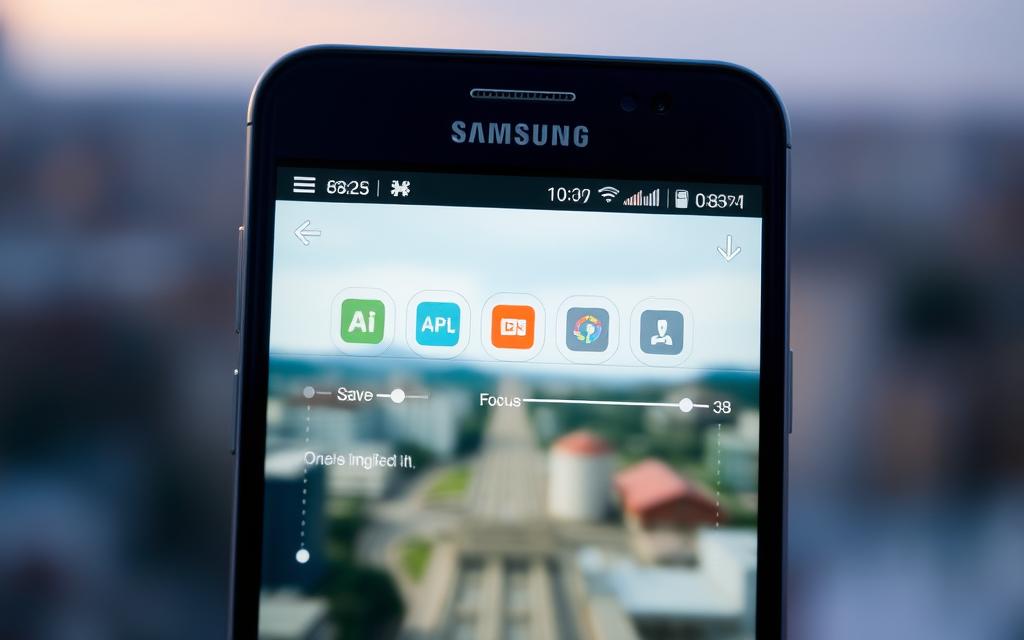
Tools like touch to focus and focus assist help get clear, detailed shots. Adjusting for modes like Portrait, Night, and Pro helps users get great photos in any setting. Making these adjustments will seriously boost your photography skills.
Utilising Manual Focus Options
Using manual focus on Samsung devices gives photographers more control over their work. With the Samsung camera’s manual mode, you can adjust focus with a ring or sliders. This makes getting clear shots easier, even in difficult light or with moving subjects.
Samsung phones often have the Expert RAW app for photography lovers. It lets you change important settings like ISO, shutter speed, and white balance. Using these manual settings can help you get amazing photos, even in low light.
The following table highlights key features related to manual focus on different smartphone brands:
| Brand | Manual Focus Capability | Related Manual Settings |
|---|---|---|
| Samsung | Yes, via Pro Manual Mode | ISO, shutter speed, aperture, white balance |
| Google Pixel | Limited access to manual settings | Brightness, shadows, warmth sliders |
| OnePlus | Yes, similar to manual settings | ISO adjustments, shutter speed |
| Sony | Yes, imitating dedicated cameras | Focus, ISO, shutter speed |
Samsung Galaxy S24 users have great tools for manual focus. Features like Peaking Active show when subjects are sharply in focus with a special outline. Learning to use manual focus and settings helps you take artistic photos, tailored to each challenge.
Updating Your Samsung Device Software
Regular updates are key to improving your Samsung device. They bring crucial upgrades to the Samsung firmware. This includes making your camera work better.
Samsung works hard to fix bugs and boost performance through these updates. It’s wise to stay on top of these updates. Doing so ensures you get the most out of your camera.
Updating your software is easy. Just go to settings and look for the “Software Update” section. Then, follow the steps to get the latest updates. By keeping your device current, you’ll enjoy better camera performance.
Resetting Camera Settings to Default
Having trouble with the camera’s focus on your Samsung device? Resetting camera settings might help. This method fixes issues by erasing accidental adjustments. It gives you a fresh start, letting you set up the camera your way.
To reset, first, go to the camera settings in the app. Look for the reset option there. By choosing this, your camera’s functions will return to their original state.
Think there might be physical damage, like dust or case problems? Handle these first before resetting. A simple lens cleaning can also boost your image quality significantly.
If resetting doesn’t solve the problem, try other fixes. Clean the lens, turn off autofocus, or seek expert help. Understanding your camera well greatly improves your photos.
Need help with blurry images? Check out these steps for better camera functionality and a great photography experience.
Utilising Third-Party Camera Applications
Exploring third-party camera apps can make a big difference in taking pictures with Samsung devices. These apps offer advanced features not found in the default camera. Users get better manual focus and can take clearer pictures in low light.
Finding the right camera app is key to improving your photos. Adobe Photoshop Express, Snapseed, and Pixlr are great for Samsung users. They provide strong editing tools to fix blurry photos and improve quality.
The Samsung Galaxy S20 Ultra has a powerful camera setup, perfect for many types of photography. But, using third-party apps can enhance your photos even more. With manual adjustments, like ISO and shutter speed, you can solve focus issues and get sharper photos in poor lighting.
| Camera App | Key Features | Best For |
|---|---|---|
| Adobe Photoshop Express | Image editing, advanced filters, and corrections | Editing and refining images |
| Snapseed | Selective adjustments, healing, and lens blur | Fine-tuning specific areas in photos |
| Pixlr | Collage maker, overlays, and numerous effects | Creative photo compositions |
By using third-party camera apps, users can try new photography methods and styles. This ensures every photo taken is truly remarkable.
Testing Hardware for Technical Faults
When you’ve tried fixing software and still have issues, it’s key to check the hardware of your Samsung device. Begin with easy steps to see if your Samsung camera has hardware problems. Try using the camera with different apps to see if the problem is still there. Also, look for any damage to the lens or the body of the device.
Figuring out camera issues often points to specific problems, like damaged lenses or sensors that don’t work right. If problems don’t go away after these checks, it’s wise to get help from experts. Scot-Comp provides professional repair services, making sure all serious hardware problems are fixed right.
To tell apart technical glitches from big hardware issues, carrying out detailed hardware tests helps. Below is a table showing common problems, their likely causes, and what action to take:
| Symptom | Possible Cause | Recommended Action |
|---|---|---|
| Camera freezes | Software conflict | Clear cache, restart app |
| Flash not functioning | Battery level or settings issue | Check flash settings, assess battery |
| Blurred images | Dirty lens or autofocus problems | Clean lens, adjust autofocus settings |
| Overexposed/underexposed photos | Exposure settings or HDR mode | Adjust exposure, disable HDR |
| Camera app error messages | App data corruption | Clear app data, update system software |
By following these tips, you boost your chances of finding and fixing Samsung camera hardware issues. This ensures your camera works well, giving you the best photo quality.
Seeking Professional Assistance for Persistent Issues
When your Samsung struggles to stay focused, simple fixes might not be enough. Modern smartphone cameras are complex. So, getting help from experts at an authorised Samsung service centre is key for accurate problem-solving.
At a Samsung service centre, they check every part of your device carefully. Things like camera lens issues and hardware problems need special tools and skills. Trying to fix these on your own could make things worse, causing extra problems and costs.
Using a professional repair service can quickly fix your camera troubles. These experts can spot the exact issue, be it faulty lenses, sensor failures, or buggy software. With recent issues like wrong colours in photos and overheating, it’s smart to get these fixed quickly by professionals.
In the end, getting expert help not only solves your camera problems. It also helps your Samsung work well for longer.
Conclusion
If you’re having trouble with your Samsung camera’s focus, this article has the answers. We’ve covered why pictures might come out blurry. This includes problems with autofocus or dust on the lens. Then, we talked about basic troubleshooting steps like lens cleaning and the right camera settings.
We also discussed trying out more advanced fixes. This could be resetting the camera’s settings or using other apps to improve photos. If these tips don’t help, it might be time to seek expert advice. Keep your device’s software up to date to avoid these issues.
Looking for more ways to fix blurry photos? Our guide offers 11 simple solutions. Follow these tips for clearer, more enjoyable photos. Make the most of your Samsung camera’s capabilities.
FAQ
What should I do if my Samsung camera isn’t focusing properly?
Start by turning off the tracking auto-focus feature. This feature can make the camera focus only on one subject. Also, clean your camera lens carefully. Look at your camera settings to see if they need adjusting. If these steps don’t help, try resetting your settings or update your software.
How can I improve the focus when taking photos in low light?
To get better focus in low light, make your camera more sensitive to light by increasing ISO levels. Another tip is to use a third-party camera app. These apps often do better in low light and let you control the focus manually.
Are there any specific third-party camera applications you recommend for Samsung devices?
Yes, there are many good third-party camera apps. Adobe Lightroom and Open Camera are great choices. They give you better manual control over focus and improve pictures in low light. Look around and pick an app that meets your needs best.
What steps should I take if my Samsung camera focus issues persist after troubleshooting?
If you still have focus issues, do some tests for hardware problems. Try using the camera with different apps or check for any damage. Still no luck? It might be time to get help from an authorised Samsung service centre. They can give you a professional check-up.
How frequently should I update my Samsung device software for the best camera performance?
Keeping your device up-to-date is key for the best camera function. Samsung rolls out updates often. These can fix bugs and improve your camera. Check for new updates once a month. Go to “Software Update” in your settings menu to find them.

















