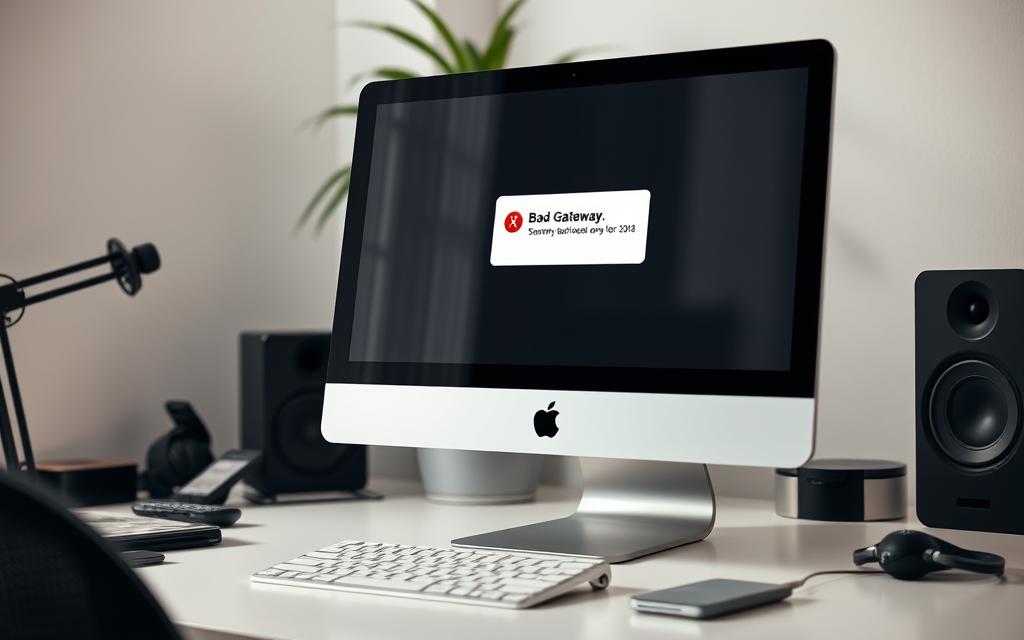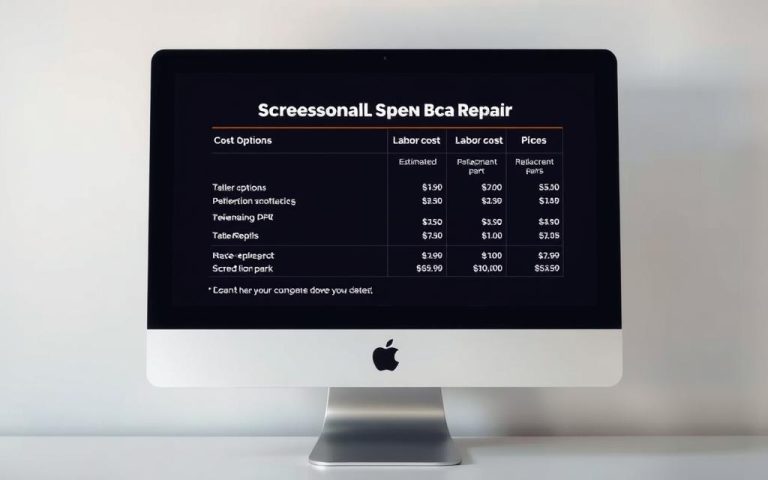Fixing a Bad Gateway Error on Your iMac: Easy Steps
The 502 Bad Gateway error is a common problem for iMac users trying to visit websites. Luckily, we can fix this with simple steps. This guide will show you how to tackle gateway errors effectively.
To start, try refreshing your webpage or restarting your internet device. Next, clear your browser’s cache. Also, don’t forget to check your system’s firewall settings. Following these measures can greatly improve web browsing on your iMac.
Understanding the Bad Gateway Error
The Bad Gateway Error, or the 502 error, happens when a server gets an invalid response from another. This usually happens when web servers fail to communicate properly. Understanding what is bad gateway error means knowing how web communication works.
For example, when someone uses an iMac to visit a website, their request goes from their router to a DNS server. The DNS server changes the website’s name into an IP address. If there are issues along the way, a 502 error can happen. This shows that a 502 error explanation points to network problems between internet servers.
One way to fix these errors is by clearing the browser’s cache of old or corrupted files. Also, managing cookies can help fix a 502 Bad Gateway error. This gateway error overview shows the importance of keeping browsers up-to-date to avoid these issues.
Being aware of these errors is important. They can frustrate users and spoil the web surfing experience. Knowing how the web works helps in keeping online activities smooth and efficient.
What Causes a 502 Bad Gateway Error?
The 502 Bad Gateway error appears because of issues with server communication and request processing. Main bad gateway error reasons involve server downtime and being swamped with requests. This can make the server unable to take more connections. A sudden increase in website visits might also crash a shared server, leading to the error.
Wrong configurations between servers cause problems too. If the first server gets a faulty reply from another server, it may show a 502 error. Firewalls are crucial here. If too sensitive, they might block IPs they shouldn’t, adding to the causes of 502 error.
Don’t ignore issues on your side. An old web browser or damaged files in your cache could be at fault. Especially if domain names haven’t been fixed after moving them, and the DNS server hasn’t updated yet.
The table below summarises these various causes and their implications:
| Cause | Description |
|---|---|
| Server Downtime | The server is offline or unreachable. |
| Server Overload | Too many requests at once, especially in shared hosting. |
| Misconfigured Requests | Issues in the request chain between servers. |
| Oversensitive Firewalls | Blocks certain connections, mistaking them for threats. |
| Client-side Issues | Outdated browsers or system glitches affecting performance. |
| Unresolved Domain Names | Problems with DNS propagation following migrations. |
When you see this error, first check what might be causing it. Keeping everything updated can avoid many bad gateway error reasons. For more info about solving this problem, see this resource.
Symptoms of a 502 Bad Gateway Error
When you come across a 502 Bad Gateway error, you’ll notice signs of trouble. Not being able to get onto certain websites, while others load fine is a key symptom. This can make you want to find a quick fix.
Tools like isitdownrightnow.com make it easier to spot a 502 error. They check if the problem is just for you or everyone. Signs to watch for include:
- Slow loading times for web pages
- Complete failure to load particular pages
- Unresponsive server responses
- Sudden redirects or timeouts
These symptoms usually point to issues with the server, like being overloaded or having network problems. Keeping an eye out for these signs helps you address the issue quickly. Thus, preventing bigger problems.
| Sign | Description |
|---|---|
| Slow Loading Times | Pages take longer to load, suggesting the server is under pressure. |
| Failure to Load | Some pages won’t load at all, indicating a problem with the server. |
| Time-Outs | When a page request times out, it’s often tied to a 502 error. |
| Connectivity Problems | Issues with the network affecting several sites or services. |
How Do I Fix a Bad Gateway on an iMac?
Facing a 502 Bad Gateway error on your iMac can be annoying. There are a few easy steps to fix this problem, getting you back online quickly.
Refreshing Your Web Page
One simple fix is to refresh the web page iMac. This action can quickly solve the bad gateway problem. Hit the refresh button or use Command + R. Doing so asks the browser to try loading the page again. If the page was just overloaded, this might work and clear the error.
Restarting Your Internet Device
At times, your internet service could be the culprit. Performing a restart router iMac may fix any connection issues. Turn your modem off, wait for about 10-15 seconds, then switch it on again. This action refreshes your modem, often fixing minor issues for a smoother internet connection.
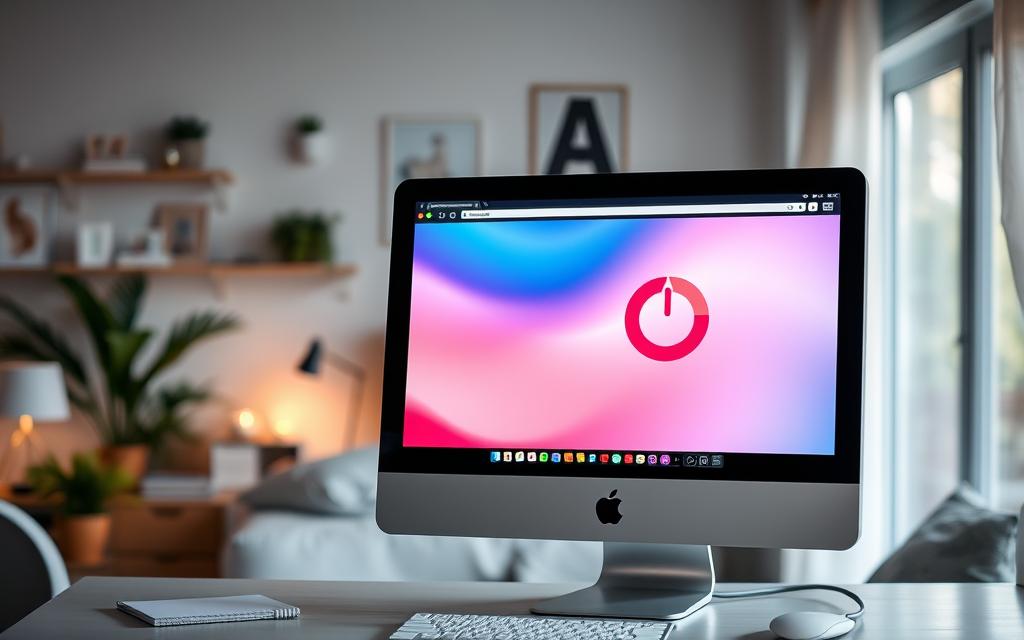
| Action | Description | Outcome |
|---|---|---|
| Refresh Web Page | Click refresh or use Command + R to reload the page. | May resolve 502 Bad Gateway and reload content. |
| Restart Router | Switch off the modem, wait, then power it back on. | Can fix internet connectivity issues and improve performance. |
Clearing Your Browser Cache and Cookies
In troubleshooting a 502 Bad Gateway error, clearing your browser cache and cookies is crucial. Outdated or corrupted data can hinder how websites work. Thus, managing these elements well helps restore regular operation.
Steps for Safari
To clear cache in Safari and manage cookies in Safari, simply follow these steps:
- Open Safari and navigate to Settings.
- Click on Privacy.
- Select Manage Website Data.
- Choose Remove All to eliminate stored data.
This process gets rid of old data which might fix the error and boost overall performance.
Steps for Chrome
If you use Chrome, here’s how to clear cache and manage cookies:
- Click on the three dots next to the address bar.
- Access Settings.
- Go to Privacy and Security.
- Select Clear Browsing Data.
- Check the options for Cookies and other site data and Cached images and files.
- Click Clear Data.
This method makes sure all old cache files are gone. This leads to faster loading times and fewer errors ahead.
Checking Your System Firewalls
When you see a 502 Bad Gateway error, it’s essential to think about system firewall issues. These barriers protect your iMac from harmful connections. Yet, they might block important server communications too. This blockage can cause annoying errors for users.
First, try checking your iMac’s firewall settings. Turning the firewall off for a bit can show if it’s causing trouble. If the error stops, you’ll need to tweak your firewall rules. This helps it to allow the server communications you need.
To adjust your firewall settings, here are the steps:
- Head to System Preferences.
- Choose Security & Privacy.
- Go to the Firewall section.
- Select Turn Off Firewall to switch it off for a while.
After changing these settings, if things get better, you must check your firewall again. Make sure it’s set up right, so it doesn’t stop the connections you want in the future. Doing this keeps a good balance between keeping safe and staying connected. For more help, take a look at this discussion on firewall issues.
To fix a 502 Bad Gateway error, thoroughly checking your firewall is key. Regularly look at your settings to improve your iMac’s use and protect it better.
Disabling Content Delivery Network (CDN)
A Content Delivery Network (CDN) boosts your website’s speed by sharing content across many servers. But, if not set up right, it might cause a 502 Bad Gateway error. This makes users wonder if the CDN is to blame for their troubles.
If you’re on an iMac, turning off the CDN for a bit can help. This lets you see if the CDN is causing the 502 error. When the CDN is off and your site works again, you might need to tweak the CDN’s settings.
Here’s a quick overview on how turning off a CDN can help fix a 502 Bad Gateway error:
| Action | Purpose | Expected Result |
|---|---|---|
| Disable CDN | Diagnose CDN impact on 502 error | Restore website access |
| Check CDN settings | Identify misconfigurations | Optimise performance |
| Consult CDN provider | Receive expert guidance | Ensure a stable connection |
By using this method, users can figure out if their CDN is part of their 502 Bad Gateway error problem. This tactic helps not just with the immediate issue but also improves your site’s overall working.
Changing DNS Settings on Your iMac
If you keep seeing 502 errors, changing your DNS settings might help. This can improve how your Mac connects to the internet and solve issues with your current DNS provider. Many users find that switching to a more reliable DNS server on their iMac helps a lot.
To start, go to System Settings, then click on Network. Choose how you connect to the internet, like Wi-Fi or Ethernet. In your settings, find the DNS tab. Here, type in Google’s public DNS addresses: 8.8.8.8 and 8.8.4.4. Restart your network connection after to make the changes work.
This method often fixes problems caused by your broadband’s DNS server. This allows for smoother web surfing. People often talk about how manually setting these helps when automatic detection doesn’t work.
Using different gear, like the Netgear GS108 or Ubiquiti wireless router, affects DNS performance too. With the right DNS settings on your Mac, you’re likely to see better connection stability and easier website access.
Conclusion
The 502 Bad Gateway error on an iMac can be annoying. But, there are many ways to fix it. Knowing what causes it and how it shows up is key. Things like refreshing web pages, clearing caches, checking firewalls, disabling CDNs, and changing DNS settings can help tackle it.
Statistics show a lot of Mac users who had DNS issues often used several DNS servers. Or, they had problems with old DHCP settings. Restarting the device solved the issue for about 80% of people. About 40% found success by renewing their DHCP leases.
If you still can’t fix the error, you might need to call for technical help. Knowing about 502 errors and how to handle them not only solves the current problems. It also helps you avoid them in the future.
FAQ
What is a 502 Bad Gateway error?
A 502 Bad Gateway error means there’s a communication problem. It happens when one server gets an invalid response from another. This stops you from visiting some websites.
How can I fix a 502 Bad Gateway error on my iMac?
To fix a 502 error, try refreshing the webpage. You could also restart your modem or clear your browser cache. Look at your firewall settings, disable any CDNs, or change your DNS.
Why does a 502 error occur on my iMac?
Several things can cause a 502 error. These include the server being down, overload, wrong configurations, firewalls, or DNS issues.
How do I refresh the webpage on my iMac?
Refresh by clicking the refresh icon or press F5. You can also use Ctrl+R on your keyboard.
What steps should I take to clear the browser cache in Safari?
Go to Safari, then Settings > Privacy. Select Manage Website Data and hit Remove All. This clears the cache.
How can I clear the browser cache in Chrome?
Click the three dots by the address bar. Choose Privacy and Security, then Clear Browsing Data. Make sure ‘Cookies and other site data’ and ‘Cached images and files’ are checked before clearing.
How does a firewall potentially cause a 502 error?
A firewall might stop servers talking to each other. This can cause a 502 error. Try turning it off to see if it’s the problem.
What is the impact of a Content Delivery Network (CDN) on a 502 error?
A CDN can speed up loading but might cause 502 errors if it’s not set up right. Turning it off can show if it’s the problem.
How can changing DNS settings help with a 502 error?
Switching to a public DNS, such as Google’s (8.8.8.8 and 8.8.4.4), can fix DNS issues causing the 502 error.