How to Pair a PS4 Controller: A Quick Tutorial
The PS4 controller, also known as DualShock 4, is a versatile gaming peripheral that can be connected to various devices beyond just the PlayStation console.
Although many have moved on to the PS5, there are still plenty of reasons to keep your PS4 controller up and running. To use it wirelessly, you must sync it with your system, a process known as pairing.
This comprehensive guide will walk you through the step-by-step process of connecting your controller to different platforms, ensuring you can enjoy your favorite games with optimal control on various devices.
Understanding Your PS4 Controller
Understanding the PS4 controller is crucial for maximizing your gaming potential. The PS4 controller, also known as the DualShock4, is designed to provide a comfortable and immersive gaming experience.
Key Features of the DualShock4 Controller
The DualShock4 controller boasts several innovative features, including a built-in touchpad, motion sensors, a light bar, and an integrated speaker. These features collectively enhance gameplay across various gaming genres. The wireless controller operates via Bluetooth technology, allowing for seamless connections to compatible devices without restrictive cables.
Why Pairing Your Controller Matters
Proper pairing of your controller ensures you’ll have access to all its features, including vibration feedback, audio output through the headphone jack, and motion controls. To learn more about pairing your PS4 controller, visit this guide. By understanding your PS4 controller and its features, you can significantly enhance your gaming experience.
How to Pair a PS4 Controller with PlayStation 4
The process of connecting your PS4 controller to your PlayStation4 is easy and can be achieved through a wired or wireless connection. You have the option to use a USB cable for a stable connection or pair it via Bluetooth for more flexibility.
Connecting via USB Cable
To connect your PS4 controller using a USB cable, start by plugging one end of the cable into the controller‘s micro-USB port and the other end into one of the USB ports on your PlayStation4 console. Once connected via USB, press the PlayStation button in the center of the controller to activate it and establish the connection with your console.
The light bar on the controller will illuminate to indicate a successful connection – blue for player one, red for player two, green for player three, and pink for player four.

Connecting via Bluetooth
For a wireless connection, ensure your controller is charged, then press and hold the PlayStation button and Share button simultaneously until the light bar starts flashing rapidly. Your PS4 console should automatically detect the controller in pairing mode and establish a wireless connection, after which the light bar will stop flashing and remain solid.
Checking Your Connection Status
To check your connection status, navigate to Settings > Devices > Controllers on your PS4 to view battery level, connection type, and other controller information. This ensures that your controller is properly connected and ready for use.
Pairing Your PS4 Controller with PC and Mac
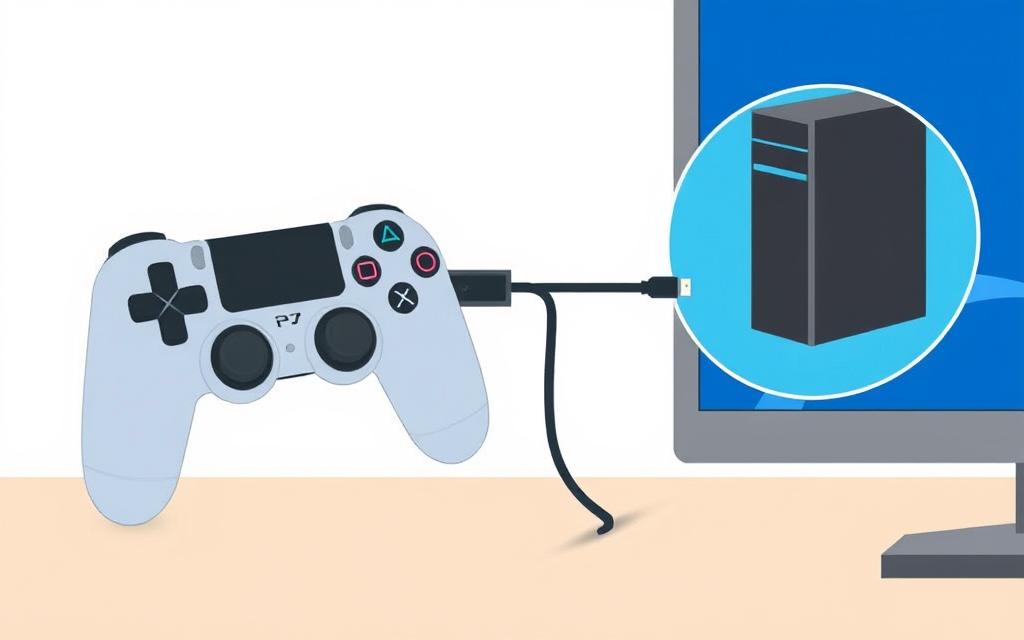
To expand your gaming options, you can easily pair your PS4 controller with a PC or Mac. This process is relatively straightforward and offers flexibility in how you connect.
Wired Connection Method
One of the simplest ways to connect your PS4 controller to a PC or Mac is by using a micro-USB cable. This method is compatible with most modern operating systems, including Windows 10 and newer, as well as macOS. Simply plug the micro-USB end into your controller and the other end into an available USB port on your computer. Most systems will automatically recognize the controller, although you may need to install additional drivers for full functionality. For more detailed instructions, you can visit PCMag’s guide on using a PS4 controller on a.
Bluetooth Connection Method
If your computer has Bluetooth capabilities, you can connect your PS4 controller wirelessly. To do this, put your controller in pairing mode by pressing and holding the Share and PlayStation buttons until the light bar flashes rapidly. Then, navigate to your computer’s Bluetooth settings, select “Add Bluetooth or other device,” and choose “Wireless Controller” or “DUALSHOCK4 Wireless Controller” from the available devices list. This method provides more flexibility and reduces clutter.
Required Drivers and Software
For optimal performance, especially on Windows PCs, you may need to install additional software like DS4Windows. This software enables full functionality of the controller, including touchpad support, light bar customization, and button remapping. Ensure your controller’s firmware is up to date to avoid any connectivity issues.
Connecting PS4 Controller to Mobile Devices

Discover how to connect your PS4 controller to your mobile device for an enhanced gaming experience on the go. With the ability to pair your PS4 controller with both Android and iOS devices, you can enjoy a wider range of games with improved control and comfort.
Pairing with Android Devices
Android devices running Android 10 or higher offer native support for PS4 controllers, making them ideal for mobile gaming. To pair your controller, put it in pairing mode by pressing and holding the PlayStation button and Share button simultaneously until the light bar flashes. Then, navigate to Settings > Bluetooth on your Android device, ensure Bluetooth is enabled, and select “Wireless Controller” or “DUALSHOCK4 Wireless Controller” from the available devices list.
Pairing with iOS Devices
For iOS devices, compatibility was added in iOS 13, allowing seamless connection to PS4 controllers for Apple Arcade and other controller-supported games. The pairing process is similar to Android: activate pairing mode on the controller, then select it from the Bluetooth devices list in your iOS Settings menu.
Compatible Games and Apps
Once connected, your PS4 controller works with a wide range of games, including popular titles like Call of Duty Mobile, Fortnite, and Minecraft, as well as many emulators for retro gaming. Some streaming services also allow you to stream console and PC games to your mobile device using your paired PS4 controller.
Troubleshooting Common Connection Issues
When your PS4 controller won’t connect, it can be frustrating, but there are several steps you can take to resolve the issue. The most common problem is a depleted battery, which can be resolved by charging the controller via a USB cable.Make surethe controller is charging properly; when it’s not in use, the light bar on top should turn yellow.
If your controller is charged but still won’t pair, tryresetting the controllerby inserting a small paperclip into the tiny reset hole near the L2 button and holding for 5 seconds. For multiple controller connection issues, the problem may lie with your console. Trypower cycling your PS4by shutting it down, unplugging it for 2 minutes, and then restarting.
Other potential issues includeBluetooth interferencefrom devices like routers or cordless phones. Ensure your PS4 isn’t surrounded by such devices. For persistent problems, connect your controller via USB and navigate toSettings > Devices > Controllersto update the controller firmware.
When using your PS4 controller with PCs or mobile devices, ensure your system meets the minimum requirements for PS4 controller support. Remember, repeatedly pairing your controller with different devices may require re-pairing when switching back to your PS4 console.
By following these steps, you should be able to resolve most connectivity issues with your PS4 controller. Whether you’re playing on your PS4, PC, or mobile device, a stable connection is crucial for an optimal gaming experience.
FAQ
What is the first step to connect my DualShock 4 controller to my PS4 console?
To initiate the connection, you can either use a USB cable or put your controller in pairing mode by pressing and holding the PlayStation button and the Share button simultaneously until the light bar starts blinking.
How do I know if my PS4 controller is successfully connected to my console?
Once your controller is connected, the light bar on the controller will stop blinking and remain lit, indicating a successful connection. You can also check the connection status in your PS4 console’s settings menu.
Can I connect my PS4 controller to my Android device via Bluetooth?
Yes, you can connect your PS4 controller to your Android device using Bluetooth. To do this, put your controller in pairing mode, then navigate to your Android device’s Bluetooth settings and select the controller from the list of available devices.
Why is my PS4 controller not connecting to my device?
If your PS4 controller is not connecting, ensure that it is in pairing mode and that your device’s Bluetooth is enabled. You can also try restarting your controller or checking for any software updates.
Can I use my PS4 controller to play games on my PC or Mac?
Yes, you can use your PS4 controller to play games on your PC or Mac. You can connect it using a USB cable or via Bluetooth. You may need to install additional drivers or software for optimal performance.
Are there any specific games or apps that are compatible with the PS4 controller on mobile devices?
Yes, many games and apps support the PS4 controller on mobile devices. You can check the game’s or app’s description to see if it is compatible with the PS4 controller.


















