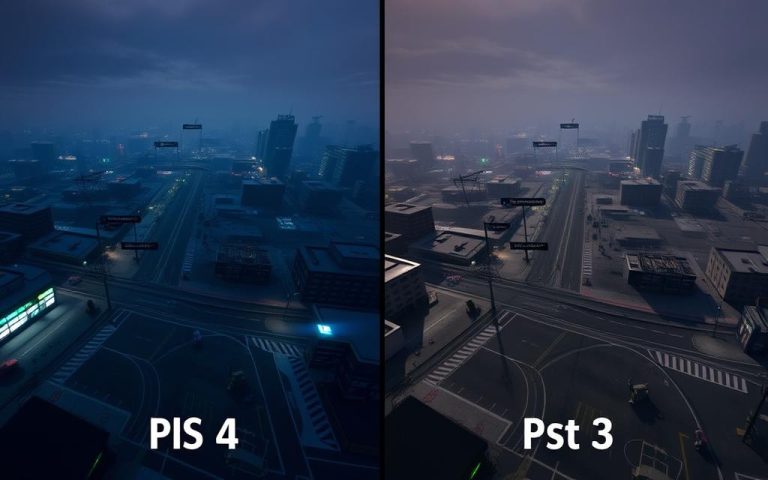How to Pair PS4 Controller to PS4: Step-by-Step Guide
Connecting your DualShock 4 controller to your PS4 is a straightforward process that requires a USB to Micro-B cable. This cable is usually provided with your controller, but any USB 2.0 to Micro-B cable will work. To start, you’ll need to connect your controller to your PS4 console using this cable.
For a detailed guide on connecting your PS4 controller, you can refer to resources like Nacon Gaming or Scotcomp. These guides provide step-by-step instructions and troubleshooting tips for common issues, such as sync problems or Bluetooth interference.
Understanding the pairing process is essential for both new PS4 owners and those who have purchased additional controllers. The light bar on your controller indicates connection status and battery levels, helping you identify when your controller is properly paired.
What You’ll Need for Pairing Your PS4 Controller
Before you start pairing your PS4 controller, it’s essential to understand the necessary components and optional accessories that can enhance your gaming experience. Pairing your controller is not just about connecting it to your PS4; it’s about ensuring you have the best possible setup for your gaming needs.
Essential Hardware Requirements
The primary hardware you need is, of course, the PS4 controller itself and your PS4 console. To connect your controller to the PS4, you will typically use a USB cable. The controller comes with a USB cable that you can use for this purpose. Ensure your PS4 system is updated to the latest software to avoid any connectivity issues via Bluetooth or USB.
Optional Accessories for Enhanced Connectivity
While the basic pairing process doesn’t require additional accessories, there are several optional devices that can enhance your controller’s functionality and connectivity. For instance, the official Sony DualShock4 USB wireless Bluetooth adapter can improve Bluetooth connectivity when using your controller with devices other than your PS4, such as a PC or Mac.
Other useful accessories include third-party charging stations that allow you to charge multiple controllers at once, controller grips for improved comfort, and protective cases to extend the life of your controller.
For competitive gamers, there are also controller extensions available, such as trigger stops or button remapping devices, which can provide additional functionality beyond the standard DualShock4 capabilities. These accessories can significantly enhance your gaming experience, offering more comfort, control, and customization options.
How to Pair PS4 Controller to PS4: Basic Method

Connecting your PS4 controller to your PS4 is the first step towards an immersive gaming experience. This process is straightforward and requires minimal equipment.
Connecting Your Controller for the First Time
To pair your PS4 controller with your PS4 for the first time, you’ll need a USB cable. This cable not only facilitates the connection but also charges your DualShock 4 controller.
The process involves:
- Using a USB connection to pair your controller, which also serves as a charging connection.
- Ensuring your controller is properly connected to your PS4 via the USB cable.
Once connected, your PS4 should recognize the controller, allowing you to proceed with the pairing process.
Understanding the Light Bar Indicators
The light bar on your PS4 controller is a crucial indicator of its status. When charging, the light bar glows yellow, indicating that the controller is receiving power.
Understanding these indicators helps you troubleshoot any issues that may arise during pairing.
Charging Your Controller While Pairing
It’s essential to note that a fully depleted controller battery takes approximately 2 hours to reach a complete charge when connected to the PS4 via USB.
For optimal battery performance, it’s recommended to fully charge your controller before disconnecting it for wireless play, especially for extended gaming sessions.
If your controller is having trouble maintaining a wireless connection, the most common cause is insufficient battery charge, which can be resolved by connecting it to the console with a USB cable.
Troubleshooting PS4 Controller Connection Issues
When your PS4 controller fails to connect, it can be frustrating, but there are several steps you can take to resolve the issue. The connection between your controller and PS4 console is crucial for an uninterrupted gaming experience.
Common Pairing Problems and Solutions
One of the most common issues is the failure to pair the controller with the console. To resolve this, navigate to the Settings menu on your PS4, represented by a suitcase icon on the home screen. Select Devices, then Bluetooth Devices to view all paired controllers and accessories.
If a controller is experiencing intermittent connection issues, select it from the list, press the Options button on your working controller, and choose “Forget Device” to remove it from the paired devices list. After removing the problematic controller, reconnect it using a USB cable and press the PS button to establish a fresh pairing connection.

Controller Not Charging or Connecting
If your controller is not charging or connecting, check the USB cable for any damage. Try using a different USB port or a different cable to rule out any issues with the charging equipment. Ensure that the controller is properly seated in the charging dock or connected via a USB cable to the console.
| Issue | Possible Cause | Solution |
|---|---|---|
| Controller not charging | Faulty USB cable or port | Try a different USB cable or port |
| Controller not connecting | Bluetooth connectivity issues | Restart the console and controller, then re-pair |
Bluetooth Connectivity Issues
Bluetooth connectivity issues between your PS4 controller and console can often be resolved by re-establishing the Bluetooth connection through the system settings. Environmental factors like wireless interference from other electronics, metal obstacles, or excessive distance between the controller and console can impact Bluetooth connectivity.
“To minimize Bluetooth connectivity issues, ensure that your PS4 and controller are in close proximity and that there are no significant obstacles between them.”
To resolve Bluetooth connectivity issues, follow these steps:
- Navigate to Settings > Devices > Bluetooth Devices.
- Select the controller experiencing issues and choose “Forget Device.”
- Reconnect the controller using a USB cable and press the PS button.
By following these steps, you should be able to resolve common PS4 controller connection issues and enjoy uninterrupted gaming.
How to Reset Your PS4 Controller
Resetting your PS4 controller can resolve connectivity issues and restore functionality. This process is essential for troubleshooting common problems that may arise during gaming sessions.
Soft Reset Method
A soft reset is a simple way to reboot your PS4 controller without losing any saved data. To perform a soft reset, press and hold the PS button for about 10 seconds until the controller turns off. Then, press the PS button again to turn it back on. This method can resolve minor connectivity issues and is a good first step in troubleshooting.
Hard Reset Using the Reset Button
If a soft reset doesn’t resolve the issue, you may need to perform a hard reset. To do this, locate the small reset button on the back of the controller, near the L2 button. Use a small pin or paperclip to press the button and hold it for a few seconds. Release the button and then press the PS button to turn on the controller. A hard reset will restore the controller to its default settings.
Re-pairing After a Controller Reset
After resetting your PS4 controller, you’ll need to re-pair it with your console. The simplest way to do this is by connecting the controller to the PS4 using a USB cable and pressing the PS button. For wireless re-pairing, put the controller into pairing mode by holding the Share and PS buttons simultaneously until the light bar flashes rapidly. Then, select the controller from the PS4’s Bluetooth devices menu.
| Reset Method | Description | Re-pairing Required |
|---|---|---|
| Soft Reset | Press and hold PS button for 10 seconds | No |
| Hard Reset | Press reset button on the back of the controller | Yes |
Re-pairing your controller after a reset is a straightforward process. If you’re using the controller with multiple devices, you may need to re-pair it with each device individually. By following these steps, you can ensure a stable connection and enjoy uninterrupted gaming.
Conclusion
Having walked through this step-by-step guide, you’re now equipped to pair your PS4 controller successfully. Throughout this comprehensive guide, we’ve covered everything you’ll need to know about pairing your PS4 controller to your PlayStation 4 console, from basic connection methods to advanced troubleshooting techniques.
The process of pairing your PS4 controller is straightforward, but it requires attention to detail. We’ve explained the essential hardware requirements, including the necessary USB cable for initial pairing and charging. Additionally, we’ve discussed optional accessories that can enhance your gaming experience.
- The step-by-step instructions for basic pairing should help even complete beginners successfully connect their controllers.
- Understanding the light bar indicators will help you know what your controller is communicating through its colored signals.
- For those experiencing connection difficulties, our troubleshooting sections address common issues, including battery problems and Bluetooth connectivity issues.
- The controller reset methods provide solutions for more persistent problems, with both soft and hard reset options.
By following this guide, you’ll be able to quickly resolve any pairing issues that arise, ensuring you spend less time troubleshooting and more time enjoying your favorite PS4 games. Proper controller maintenance, including regular charging and careful handling, will extend the life of your DualShock 4 and minimize connection problems over time.
With the knowledge from this guide, you’re now ready to connect your PS4 controller and enjoy a seamless gaming experience.
FAQ
What is the easiest way to connect my DualShock PS4 controller?
The simplest method is to use a USB cable to connect your controller directly to your PS4 console. This automatically initiates the pairing process.
How do I know if my PS4 controller is successfully paired?
When your controller is paired, the light bar on the controller will stop blinking and remain lit, indicating a successful connection. You can also check the Bluetooth devices list on your PS4 to confirm.
Can I connect multiple PS4 controllers to my console?
Yes, you can connect up to four PS4 controllers to your console via Bluetooth. Simply put each controller into pairing mode and follow the on-screen instructions to complete the pairing process.
Why is my PS4 controller not connecting via Bluetooth?
If your controller is not connecting, try resetting it by pressing the small reset button on the back. Then, put it into pairing mode and attempt to reconnect. Ensure your PS4 is set to discover new Bluetooth devices.
How do I put my PS4 controller into pairing mode?
To put your controller into pairing mode, press and hold the PS button and the Share button simultaneously until the light bar starts flashing. Your PS4 should then detect the controller.
What should I do if my PS4 controller is not charging?
Check your USB cable for damage and try using a different cable or charging port. If the issue persists, you may need to reset your controller or consult a professional for further assistance.
Can I use my PS4 controller on other devices?
Yes, your PS4 controller can be used with other devices that support Bluetooth connectivity, such as PCs and certain Android devices. However, compatibility may vary, and some features may not work as expected.