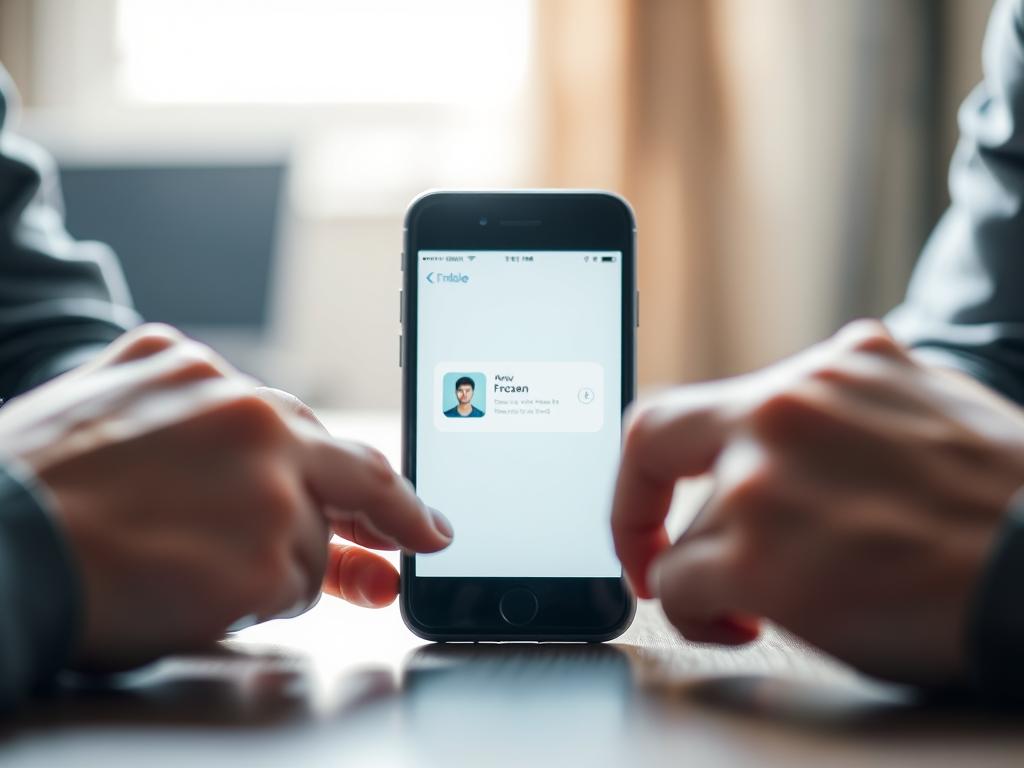How to Fix a Frozen App on iPhone: Quick Troubleshooting Tips
Frozen apps on iPhones can be quite vexing. About 25% of iPhone users face this issue monthly1. Running multiple apps at once greatly increases the chances of freezes1.
When your iPhone acts up, troubleshooting becomes crucial. Unresponsive apps are a common headache for users. Knowing why apps freeze helps you solve these tech snags quickly.
Mobile users often struggle with apps not responding. Luckily, most freezes have simple fixes. Basic troubleshooting can solve 70% of device freezing problems2.
App freezes can stem from various sources in complex smartphone tech. Low battery causes about 40% of frozen app incidents2. Outdated operating systems also significantly impact app performance2.
This guide offers practical strategies to tackle frozen apps efficiently. You’ll learn how to force-close problematic apps and explore system-wide solutions. These tips will help keep your iPhone running smoothly.
Understanding Why Apps Freeze on iPhone
iPhone users often face app freezing, which ruins their digital experience. Knowing why iOS apps misbehave can help prevent and fix these issues3.
Common Technical Causes of App Freezing
App freezing comes from several key technical factors:
- Long processing loops that trap the main thread3
- Synchronisation deadlocks preventing smooth app operation3
- Complex layout management challenges3
Impact of iOS Versions on App Performance
iOS updates can greatly affect app stability. Some versions, like iOS 13.4, have caused performance issues.
These problems include broken constraints that lead to app freezing3.
Some iOS updates create unexpected challenges for app developers and users alike.
Memory Usage and App Stability
Memory management is vital for app performance. Developers must carefully control resource use to avoid freezing4.
Recent data shows some iOS updates seriously affect app function. Many users have faced major disruptions4.
After iOS 17.5.1, all users reporting Messages app issues described freezing or crashing4. This shows how important app stability is.
How to Fix a Frozen App on iPhone
Frozen apps can be frustrating, but there are effective ways to fix them. Learn how to force close apps, clear caches, and update your iPhone. These methods can save time and prevent data loss.
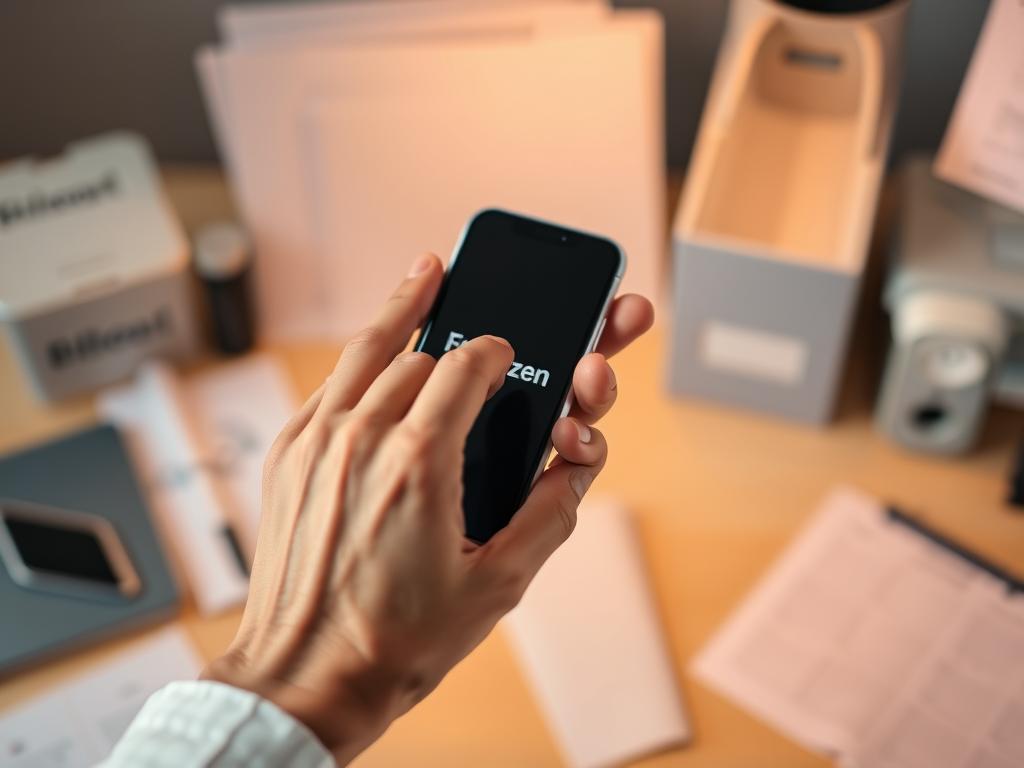
App freezing is common across various iPhone models. About 33% of users have experienced screen freezing problems. Some cases need quick action.
Force Closing the Problematic App
Force closing is your first step when an app stops responding. Here’s how to do it:
- Swipe up from the bottom of the screen (or double-click the home button on older models)
- Locate the frozen app in the app switcher
- Swipe the app upwards to close it completely
Four users reported success using the volume and power button method to regain control5.
Clearing App Cache and Data
Clearing an app’s cache can fix many performance issues. For most apps, follow these steps:
- Navigate to iPhone Settings
- Select the specific app
- Choose ‘Offload App’ or ‘Delete App’
- Reinstall from the App Store
Updating the Frozen Application
Regularly check for updates in the App Store for app stability. Users have noticed that app performance often improves with software updates5.
These steps can help you fix most app freezing issues on your iPhone. Use these troubleshooting techniques to get your device running smoothly again.
Advanced Troubleshooting Methods for Persistent Issues
Standard iPhone fixes sometimes fall short. Users need advanced solutions for stubborn app problems. Frozen apps can disrupt daily smartphone use, calling for sophisticated measures6.
Advanced troubleshooting uses strategic approaches to tackle app freezes. These methods go beyond simple solutions to address complex issues.
- Perform a comprehensive hard reset of the iPhone6
- Investigate background system processes
- Deep clean app data and cache
- Diagnose potential hardware conflicts
Different methods vary in complexity for fixing iPhone problems:
| Method | Difficulty | Data Loss Risk |
|---|---|---|
| iOS Recovery Tool | Easy | No Data Loss |
| iTunes Restoration | Moderate | Potential Data Loss |
| iCloud Reset | Moderate | Potential Data Loss |
Experts suggest specific tactics for persistent app issues. A hard reset often fixes unresponsive screens. Press Power and Volume Down buttons for 10 seconds6.
Charge your device for 30 minutes before trying more fixes6. Freezing can come from many sources, like low storage or outdated apps7.
Keep 10-15% free storage space to prevent slowdowns7. This helps maintain smooth iPhone performance and reduces app freezes.
Advanced troubleshooting requires patience and systematic approach to resolving complex iPhone issues.
System-Wide Solutions and Prevention Strategies
Regular care of your iPhone can prevent app freezing and system slowdowns. A proactive approach to iPhone maintenance keeps your device responsive and efficient8. Strategic practices ensure optimal performance.
Storage management is vital for a smooth-running iPhone. Regularly review and optimise your device’s storage to avoid performance issues9. Here are some key strategies:
- Regularly clear app cache and temporary files
- Remove unused applications
- Utilise iCloud for offloading media content
- Monitor storage usage through Settings
Keeping Your System Updated
Staying current with iOS updates is crucial for device stability. Apple releases updates to fix issues and enhance system functionality8. Enable automatic updates or check manually in Settings.
Maintaining your iPhone involves regular updates, efficient storage management, and proactive system care. This approach ensures optimal performance.
Best Practices for Long-Term Performance
Consider these additional maintenance tips:
- Restart your iPhone weekly
- Close background apps regularly
- Perform periodic battery calibration9
- Use Low Power Mode when necessary
These strategies can significantly improve your iPhone’s performance. They reduce the chances of app freezing and system slowdowns89. Regular maintenance keeps your device running smoothly.
Conclusion
App freezing on iPhones can be fixed with a strategic approach. Understanding the causes helps users implement effective solutions10. Users can improve device stability through proactive troubleshooting techniques.
Resolving app freezing requires immediate actions and long-term strategies. Regular iOS updates and efficient storage management prevent most performance issues11. Simple, systematic approaches can solve most freezing problems.
Maintaining optimal iPhone performance needs ongoing attention. Users have various strategies to tackle app freezing12. These include force closing apps and clearing caches.
By staying informed and proactive, iPhone users can ensure a smooth experience. This approach minimises frustrating app interruptions. A responsive digital experience is within reach for all users.
FAQ
Why do apps freeze on my iPhone?
Apps can freeze for various reasons. These include software bugs, low device memory, and outdated iOS versions. Compatibility issues and resource constraints can also cause apps to become unresponsive.
How can I force close a frozen app on my iPhone?
For iPhones with Face ID, swipe up from the bottom and pause. Then swipe up on the frozen app. For older models, double-click the Home button.
Next, swipe the problematic app upwards to close it. This method works for all iPhones with a Home button.
Will clearing an app’s cache delete my data?
Clearing an app’s cache usually removes temporary files without deleting personal data. Some apps may require you to log in again afterwards. Always backup important information before performing system maintenance.
How often should I restart my iPhone to prevent app freezing?
Restart your iPhone once a week to clear temporary files and release memory. This helps maintain optimal system performance. Regular restarts can reduce the likelihood of app freezing.
What should I do if multiple apps are freezing consistently?
If multiple apps are freezing, try a force restart of your iPhone. Check for available iOS updates and ensure your device has enough storage. Also, make sure you’re running the latest version of each app.
Can low storage space cause apps to freeze?
Yes, insufficient storage can greatly impact app performance. Apps may struggle to run smoothly when your iPhone’s storage is nearly full. Try to maintain at least 10-15% of free storage space.
How do automatic app updates help prevent freezing?
Automatic updates ensure you’re using the latest version of each app. These updates often include bug fixes and performance improvements. They can resolve known issues that might cause apps to freeze.
Is it safe to delete and reinstall a consistently frozen app?
Yes, deleting and reinstalling an app can fix persistent freezing issues. However, backup any important app-specific data before uninstalling. After reinstalling, download the latest version from the App Store.
Can insufficient RAM cause app freezing?
Absolutely. iPhones have limited RAM, which can lead to performance issues. Running multiple resource-intensive apps at once can cause freezing. Close unused background apps to help prevent memory-related problems.
What’s the difference between closing an app and force restarting my iPhone?
Closing an app removes it from active memory. Force restarting completely reboots your device’s operating system. Force restart is a more thorough solution for persistent system-wide performance issues.
Source Links
- What To Do If iPhone XR Is Frozen or Stuck
- iPhone frozen? How to force restart and fix it | Asurion
- My app freezes but no error appears
- Messages frozen and crashes on iOS 17.5.1
- Why is the Eufy app freezing and disabling my iPhone (11 Pro Max)?
- iPhone Troubleshooting Guide – SimplyMac
- Ultimate Guide to Resolving a Frozen iPhone Screen: Step-by-Step Solutions – Mend My iPhone
- 9 Easy Fixes to iCloud Video Not Uploading on PC
- iPhone Gyroscope and Accelerometer Calibration Fixes
- iPhone 16/15 Settings Freezes When Open, How to Fix?
- Wondershare
- iPhone Phone App Freezes: How to Solve The Issue