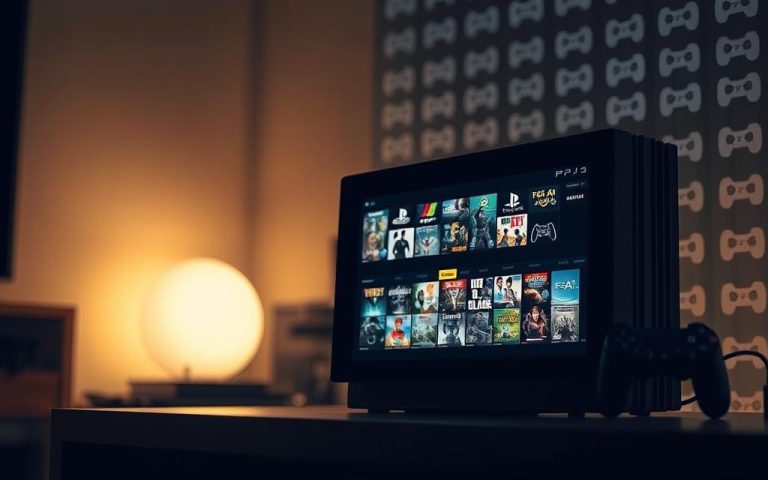How Do I Connect a Controller to PS4: A Simple Tutorial
The PS4 controller is more than just a peripheral for your PlayStation 4; it’s a versatile device compatible with various platforms, including PCs and smartphones. Despite the rise of the PS5, many gamers still rely on their PS4 or its controller for gaming. However, setting up or reconnecting your PS4 controller can sometimes be problematic.
This comprehensive tutorial is designed to walk you through the process of connecting your controller to your PS4, whether you’re using a wired or wireless connection. Understanding the components of your DualShock4, such as the light bar that indicates connection status and battery life, is crucial for troubleshooting any issues that may arise.
By following this guide, you’ll be able to enjoy your gaming experience without interruptions, leveraging the full potential of your PS4 and its accessories.
Understanding Your PS4 Controller
To get the most out of your PS4, it’s crucial to familiarize yourself with its controller. The DualShock4, the standard input device for the PlayStation4, features several components that facilitate both gameplay and connectivity.
Components of a DualShock4 Controller
The DualShock4 controller boasts a light bar on top, indicating player numbers and charging status. The light bar serves multiple functions, including showing blue for player1, red for player2, green for player3, and pink for player4. When charging but not turned on, the light turns yellow.
Wired vs. Wireless Connection Options
The PS4 controller offers both wired and wireless connection options. Wireless connectivity is handled through Bluetooth technology, allowing for wireless controller connection without cables. Wired connections, on the other hand, provide zero input lag and continuous charging while playing, making them preferable for competitive gaming.
How Do I Connect a Controller to PS4 Using a USB Cable
A USB connection is required to initially pair your PS4 controller with your console. This method is straightforward and ensures a stable connection.
Required Equipment
To connect your PS4 controller, you’ll need a working micro-USB to USB-A cable. This cable is usually included with your controller, but you can use any standard micro-USB cable if yours is damaged.
Step-by-Step Connection Process
First, ensure your PS4 console is turned on. Then, connect the micro-USB end of the cable to your controller and the USB-A end to your PS4. Press the PlayStation button to activate your controller.

Verifying Successful Connection
The light bar on your controller will illuminate to indicate a successful connection. You can verify this by navigating through your PS4 menu using the controller. If you encounter issues, check your cable and controller’s charge level.
| Connection Method | Required Equipment | Steps to Connect |
|---|---|---|
| Wired | Micro-USB to USB-A cable | 1. Turn on PS4 2. Connect cable to controller and PS4 3. Press PS button |
Connecting Your PS4 Controller Wirelessly
Enjoying your PS4 without being tethered to the console is possible by connecting your controller wirelessly. This enhances your gaming experience by providing more freedom and flexibility.
Initial Pairing Process
To connect your PS4 controller wirelessly, you first need to pair it with your PS4 using a USB cable. This initial connection is necessary to establish a link between the controller and the console. Once connected via USB, your PS4 will recognize the controller, allowing you to switch to a wireless connection.
To put your controller into pairing mode, press and hold the Share and PS buttons simultaneously for about 3 seconds, until the light bar blinks blue. This indicates that the controller is searching for a device to connect with.
Reconnecting Previously Paired Controllers
After the initial pairing, you can reconnect your controller wirelessly by simply pressing the PlayStation button. Your PS4 will remember the controller, making it easy to switch between wired and wireless modes.
| Controller Status | Light Bar Color |
|---|---|
| Player 1 | Blue |
| Player 2 | Red |
| Player 3 | Green |
| Player 4 | Pink |
| Charging | Yellow |
Understanding Controller Light Bar Colors
The light bar on your PS4 controller not only indicates the player number but also shows the controller’s status. Understanding these colors can enhance your gaming experience by providing visual cues about the controller’s state.
Connecting Your PS4 Controller to Other Devices
The versatility of the PS4 controller allows it to be used with multiple devices. This means you can enjoy your favorite games on various platforms using the same controller.
Pairing with a PC or Mac
To connect your PS4 controller to a PC or Mac, you have two options: a direct USB connection or wireless Bluetooth pairing. For Windows PCs, you may need third-party software like DS4Windows to ensure compatibility. Mac computers typically have better native support, making the connection process more straightforward through Bluetooth settings.
Connecting to Android Smartphones
Android smartphones and tablets can connect to PS4 controllers via Bluetooth. To do this, put your controller in pairing mode by holding the Share and PS buttons until the light bar blinks blue. Then, open your smartphone’s Bluetooth settings and select the controller from the list of available devices.
Connecting to iPhones and iPads
iOS devices gained PS4 controller support in iOS 13. The connection process is similar to Android devices. Put your controller in pairing mode and select it from your iPhone or iPad’s Bluetooth settings. The controller will appear as “Wireless Controller” in the list of available devices.
| Device | Connection Method |
|---|---|
| PC | USB or Bluetooth (with DS4Windows for Windows) |
| Mac | Bluetooth |
| Android Smartphone | Bluetooth |
| iPhone/iPad | Bluetooth (iOS 13 and later) |
When connecting to any device, ensure that your controller is in pairing mode. Some games and apps may require additional configuration to properly recognize button mappings.

Troubleshooting PS4 Controller Connection Issues
If you’re experiencing difficulties connecting your controller to your PS4, several potential solutions can resolve the issue. Connection problems can arise from various sources, but most have straightforward fixes.
Common Issues and Fixes: If your controller won’t connect via USB, test the cable with another device. A faulty cable or damaged micro-USB port on the controller might be the culprit. For wireless issues, a low battery is often the cause. Try charging the controller fully before reconnecting.
Resetting Your Controller: If re-pairing doesn’t work, you may need to reset your controller. Use a paperclip to press the small reset button on the back for 5-10 seconds while the PS4 is turned off. After resetting, reconnect the controller using a USB cable.
Other solutions include moving Bluetooth devices away from your PS4 to avoid interference and power cycling your PS4 console if multiple controllers are having issues. For persistent problems, consider setting your controller to communicate via USB only in the Devices menu.
FAQ
What is the easiest way to connect my PS4 controller?
The easiest way is to use a USB cable. Simply plug the cable into both the controller and the PS4 console, and the controller will be recognized.
How do I put my PS4 controller in pairing mode?
To put your PS4 controller in pairing mode, press and hold the PS button and the Share button simultaneously until the light bar starts blinking.
Can I connect my PS4 controller to devices other than the PS4?
Yes, you can connect your PS4 controller to PCs, Macs, Android smartphones, and iPhones/iPads via Bluetooth.
What do the different light bar colors on my PS4 controller indicate?
The light bar colors indicate the controller’s status. For example, blue indicates that the controller is in pairing mode, while other colors may indicate the player number or a low battery.
Why won’t my PS4 controller connect to my PS4 console?
Try resetting the controller by pressing the small reset button on the back, then try pairing it again via USB or Bluetooth.
Can I use a wired connection to connect my PS4 controller?
Yes, you can use a USB cable to establish a wired connection between your PS4 controller and the console.
How do I reconnect a previously paired PS4 controller?
Simply turn on your PS4 console and press the PS button on the controller. It should reconnect automatically.