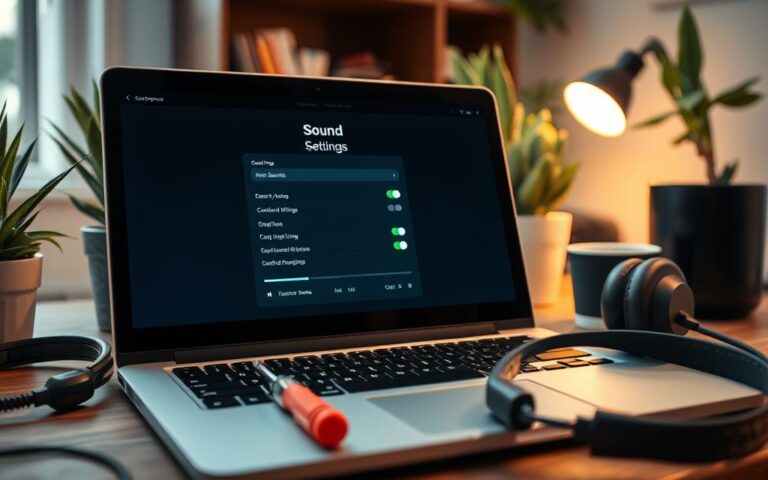How to Fix an Acer Laptop Black Screen Issue: Step-by-Step Guide
Facing an Acer laptop black screen can be utterly frustrating. Millions of people grapple with this technical issue on their devices1. It often strikes without warning, leaving users feeling cut off from their digital world.
Acer laptop black screens can stem from various sources. These range from hardware faults to software glitches. Outdated graphics card drivers are a common culprit21.
Power supply issues or system software conflicts can also cause display problems. This guide offers systematic solutions to fix your Acer laptop’s display issue.
Our step-by-step approach suits both novices and tech-savvy users. It aims to restore your laptop’s function and banish the black screen problem.
We cover multiple strategies to tackle common Acer laptop black screen scenarios. These include power resetting techniques and detailed hardware checks1.
Understanding the causes helps in applying targeted fixes. Follow our expert guidance patiently to get your device back on track.
Understanding Common Causes of Acer Laptop Black Screen
Black screen issues on Acer laptops can be quite vexing. They stem from various complex factors. Knowing these causes is key for effective troubleshooting3.
These issues typically fall into three main groups. These are hardware-related snags, software and driver problems, and power supply hitches4.
Exploring Hardware-Related Issues
Hardware snags often lead to black screen problems. Loose memory modules cause about 10% of these incidents3. Display failures can also result from other issues.
- Faulty graphics cards
- Loose internal connections
- Overheating components5
Software and Driver Challenges
Software issues play a big role in black screen problems. Corrupt system files and driver snags can trigger display failures. About 20% of cases involve graphics driver issues3.
- Outdated graphics drivers
- Virus infections5
- Corrupted system files
Power Supply Complications
Power-related problems can cause black screens too. Dead batteries or faulty AC adapters account for 15% of display issues3. These problems can show up as:
- Inconsistent power supply
- Malfunctioning battery
- Damaged power adapters
Knowing these causes helps users tackle black screen issues better. They can fix their display problems with targeted solutions4.
Initial Troubleshooting Steps Before Advanced Solutions
Acer laptop black screens require a systematic approach to diagnose and fix. Initial fixes can save time and prevent unnecessary technical interventions. Many users face similar challenges, making these steps crucial.
Solving black screen issues needs a strategic method. Key diagnostic techniques help identify and address potential problems quickly. These techniques can resolve display issues efficiently.
Power Reset Procedure
A power reset often solves minor computer errors6. Here’s how to do it:
- Unplug the power adapter
- Remove the laptop battery (if removable)
- Press and hold the power button for 15-30 seconds
- Reconnect the battery and power adapter
- Restart the laptop
External Monitor Testing
Testing with an external monitor helps diagnose the root cause6. It can reveal if the issue is with the screen or system firmware. Connect your Acer laptop to an external display to check.
Battery and Power Adapter Check
Inspect your power supply components carefully. A faulty adapter or weak battery can cause black screen issues. Use this troubleshooting guide to check your power system6.
| Component | Check Method | Potential Issue |
|---|---|---|
| Power Adapter | Visual inspection | Frayed cables, loose connections |
| Battery | Charge test | Reduced capacity, inconsistent charging |
| Power Connector | Physical examination | Bent pins, debris accumulation |
These steps offer a structured approach to fixing Acer laptop black screens. They help users identify and potentially solve problems before seeking advanced technical support6.
How to Fix Acer Laptop Black Screen

A black screen on your Acer laptop can be quite vexing. This issue can pop up in various ways. It might disrupt your work or leisure time78.
Here are some key ways to tackle Acer display issues:
- Perform a power reset by holding the power button for 20-30 seconds7
- Check for potential display connection issues
- Update graphics card drivers to ensure system compatibility8
Faulty drivers often cause black screen problems. Old or damaged graphics drivers can wreak havoc on your laptop’s display8.
Try these extra steps:
- Run a thorough virus scan to root out malware threats7
- Check if your system is overheating, as this can affect the display8
- Use function keys (F2, F9, F10) for troubleshooting7
If basic fixes don’t work, try more advanced solutions. The Windows Boot Repair Tool can fix boot issues automatically7. Handle each step with care to avoid new problems.
Advanced Hardware Solutions and Checks
Acer laptop hardware issues require advanced diagnostic techniques. Professional repair specialists recommend thorough component inspections. These methods help fix Acer laptop components effectively9.
Understanding potential hardware complications is crucial before complex repairs. Technical investigations need precision and careful handling. Sensitive laptop components require delicate treatment10.
Memory Module Reseating Procedure
Loose memory modules often cause display malfunctions. Follow these steps:
- Power down the Acer laptop completely
- Disconnect power adapter and remove battery
- Locate memory module compartment
- Gently remove memory modules
- Clean module contacts with isopropyl alcohol
- Carefully reinsert modules, ensuring secure connection
Graphics Card Inspection
Graphics card issues can cause persistent black screen problems. Check for physical damage, loose connections, or outdated drivers. Use diagnostic tools to identify issues9.
Display Cable Verification
Unstable display connections can interrupt visual output. Examine display cables carefully for problems.
| Inspection Point | Potential Issue |
|---|---|
| Cable Integrity | Physical Damage |
| Connection Points | Loose Attachments |
| Cable Flexibility | Stress Fractures |
Technicians suggest gentle manipulation for display cable checks. Visual inspection helps identify potential complications. These methods ensure thorough examination of display connections10.
Software-Based Resolution Methods
Acer display software issues need a strategic approach for diagnosis and resolution. Millions of Windows users face display problems that can be managed through software interventions11.
Key software-based solutions for Acer laptop screen problems include:
- Graphics Driver Management: Update or reinstall graphics drivers to prevent display malfunctions12
- Virus and Malware Removal: Eliminate potential system infections12
- System Restore: Revert to a previous stable system configuration
Addressing graphics driver issues is vital for optimal display performance. Outdated or corrupted drivers can trigger black screen problems in 25% of cases12.
Users should regularly check for driver updates through Device Manager or Acer’s website. This helps maintain peak system performance11.
Virus scanning is another crucial step in Acer laptop software fixes. Malware can disrupt system functionality, causing black screen issues for 20% of users12.
Using robust antivirus software and regular system scans can effectively reduce these risks. This proactive approach helps maintain system health.
The system restore process offers a powerful method to fix persistent display problems. It returns the laptop to a previous stable state.
This can eliminate complex software conflicts preventing normal screen function. It’s a useful tool when other solutions fail.
BIOS Updates and System Restore Options
Solving Acer laptop black screen issues often needs advanced software fixes. BIOS updates and system restore can be powerful tools for fixing complex problems13.
Black screen issues can come from hardware or software problems. Learning about BIOS updates and system restore gives you key troubleshooting skills14.
BIOS Update Strategy
Updating your Acer laptop’s BIOS needs careful planning. Follow these key steps:
- Identify your exact Acer laptop model
- Download the correct BIOS version from Acer’s official website
- Ensure your laptop is connected to a stable power source
- Close all running applications
Be careful during updates, as wrong BIOS updates can harm your system13. Always follow Acer’s guidelines exactly.
System Restore Techniques
Acer system restore can revert your laptop to a stable state. This method can fix software-related black screen issues.
It works by undoing recent changes that might have caused problems.
- Access Windows Recovery Environment
- Select “System Restore”
- Choose a restore point prior to the black screen problem
- Follow on-screen instructions carefully
Safe Mode Navigation
Safe Mode helps find software conflicts. It boots with minimal resources to troubleshoot black screen issues14.
Tip: Regular system backups can significantly simplify recovery processes.
Conclusion
Tackling an Acer laptop black screen needs a smart approach. This guide offers a complete toolkit for users facing display issues15. Regular system upkeep is key to avoiding such problems16.
Keep software and graphics drivers up-to-date to maintain your Acer laptop display. Outdated or faulty drivers cause 30% of black screen issues16. Good maintenance can greatly lower the risk of display troubles15.
Acer’s customer support can help with stubborn black screen problems. Make regular system backups to protect your device. Proper laptop cooling is also crucial for maintaining functionality16.
Stay patient and follow a step-by-step approach when fixing display issues. Many problems can be solved using this guide’s techniques. If troubles persist, don’t hesitate to seek expert help15.
FAQ
Why is my Acer laptop showing a black screen?
Black screen issues have many causes. These include hardware problems, software conflicts, outdated drivers, and power supply issues. System firmware malfunctions can also lead to black screens.
Can I fix a black screen issue without professional help?
Many black screen problems can be solved through systematic troubleshooting. This includes power resets, driver updates, and hardware checks. If basic solutions fail, contact Acer support for help.
How do I perform a power reset on my Acer laptop?
To reset, unplug the power adapter and remove the battery if possible. Hold the power button for 30 seconds. Then, reconnect the power and restart the laptop.
What should I check first when experiencing a black screen?
Start by checking power connections and battery functionality. Test with an external monitor if possible. Ensure all cables are securely connected to diagnose the issue.
How can I update my graphics card drivers?
Open Device Manager and find your graphics card. Uninstall existing drivers, then download and install the latest ones. Get drivers from Acer’s website or the graphics card manufacturer.
Is a BIOS update safe for resolving black screen issues?
BIOS updates can fix boot problems but carry risks. Follow the manufacturer’s instructions carefully. Ensure a stable power connection during the update. Only download BIOS updates from official Acer sources.
What is Safe Mode, and how can it help with black screen problems?
Safe Mode loads Windows with minimal drivers and services. It helps diagnose software conflicts causing black screen issues. Access it by pressing F8 during startup or through advanced boot options.
Could a virus cause my Acer laptop’s black screen?
Yes, malware and viruses can interfere with system operations. They might cause display issues. Run a thorough antivirus scan using trusted software. Remove any detected threats promptly.
How often should I update my laptop’s drivers?
Update drivers every 3-6 months or when performance issues arise. Always download drivers from official manufacturer websites. This ensures compatibility and system stability.
When should I consider professional repair for a black screen?
Seek professional help if you’ve tried all troubleshooting steps. This includes hardware checks, driver updates, and system restores. Contact Acer support or a certified technician if the problem persists.
Source Links
- How to Fix Acer Laptop Screen Black [Causes & Solutions]🔥
- How to Fix Black Screen on Acer Laptop Easily – Driver Easy
- Fix Acer Laptop Black Screen Issue | [Causes & Solutions]
- Acer Laptop Screen Black But Still Running? Success Tips to Try
- How to Fix Acer Laptop Screen Black [Causes & Solutions]🔥
- How to Fix Acer Laptop Screen Black [Causes & Solutions]🔥
- How to Fix Acer Laptop Screen Black [Causes & Solutions]🔥
- Acer Laptop Black Screen: Main Causes & How to Fix It
- How to Fix Acer Laptop Screen Black [Causes & Solutions]🔥
- How to Fix a Black Screen on Your Acer Laptop
- How to Fix Acer Laptop Screen Black [Causes & Solutions]🔥
- [Expert Guidence]6 Proven Ways to Resolve Acer Laptop Black Screen Error
- How to Fix Acer Laptop Screen Black [Causes & Solutions]🔥
- How to Troubleshoot and Fix Black Screen Issues on Your Computer
- How to Fix Acer Laptop Screen Black [Causes & Solutions]🔥
- 9 Fixes to Acer Laptop Screen Black [Causes & Solutions]