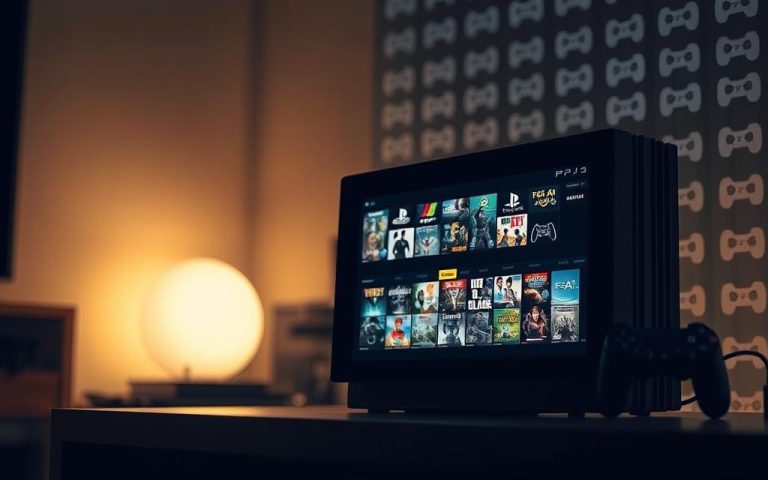Step-by-step guide: how to connect the ps4 controller
The DualShock4 controller is a versatile gaming accessory that offers a great gaming experience across multiple platforms. Understanding how to properly connect it to various devices is essential for optimal performance.
This guide will walk you through the different methods of connecting your PS4 controller to devices, from basic console connections to advanced setups with PCs and mobile devices. By following our step-by-step instructions, you’ll be able to maximize the functionality of your controller and enjoy seamless gameplay.
Whether you’re a casual gamer or enthusiast, knowing how to connect your controller is crucial. Our guide provides solutions for common connection issues, ensuring you can enjoy your gaming experience without interruptions.
Understanding Your PS4 Controller
Understanding the PS4 controller is crucial for maximizing your gaming experience across different platforms. The DualShock 4 controller features several key components that are essential to understand before attempting connections.
Key Components of the DualShock4 Controller
The DualShock4 controller has native Bluetooth support, allowing for wireless connections to various devices. The light bar on the ps4 controller indicates different statuses – blue for player1, red for player2, green for player3, and pink for player4. It turns yellow when charging but not turned on.
Preparing Your Controller for Connection
To prepare your controller for connection, ensure you understand the role of the Share and PS buttons, as they play a crucial role in initiating pairing mode. Familiarizing yourself with the controller’s input methods and button layout optimizes your gaming experience.
| Button/Layout | Function |
|---|---|
| Light Bar | Indicates player assignment and connection status |
| Share Button | Initiates pairing mode for wireless connections |
| PS Button | Essential for navigating and pairing the controller |
For more information on using your PS4 controller with a PC, visit https://www.wepc.com/how-to/use-ps4-controller-on-pc/.
How to Connect the PS4 Controller to Your PlayStation Console
Connecting your PS4 controller to your PlayStation console is a straightforward process that can be accomplished in a few simple steps. The DualShock 4 controller can be connected via a USB cable or paired wirelessly using Bluetooth technology.
Connecting via USB Cable
The most reliable method for connecting your PS4 controller is by using the USB cable that came with your console. To do this, simply plug one end of the USB cable into the controller and the other end into the USB port on your PlayStation 4. This not only pairs the controller but also charges it simultaneously. As “The wired connection process is the most straightforward method”, it’s ideal for initial setup or when experiencing wireless connectivity issues.

Pairing Wirelessly via Bluetooth
For a wireless connection, ensure your controller is in Bluetooth discovery mode, indicated by a flashing light bar. To pair, press and hold the PS button and the Share button simultaneously until the light bar flashes. The console will detect the controller, and once paired, the light bar will change to a steady color, indicating the player number.
Managing Multiple Controllers
The PlayStation console can support up to four controllers simultaneously, each identified by a different light bar color. Understanding the pairing sequence and player assignment is crucial for multiplayer gaming. The console automatically recognizes previously paired controllers when they’re turned on using the PS button, making it easy to manage multiple controllers.
As noted by Sony,
“The DualShock 4 wireless controller is designed to provide an immersive gaming experience.”
Proper management of your controllers enhances this experience, especially during multiplayer sessions.
Connecting Your PS4 Controller to PC

Expanding your gaming options is easy by linking your PS4 controller to your computer. This connection allows you to access a vast library of games beyond the PlayStation ecosystem.
Wired Connection
The wired connection method provides the most stable and lag-free experience for PC gaming. Simply connect the controller using a Micro-USB to USB cable, and your PC should recognize the device.
Bluetooth Pairing
For a wireless connection, press and hold the Share and PlayStation button simultaneously until the light bar blinks blue, putting the controller in pairing mode. On your PC, open Bluetooth settings, select “Add Bluetooth or other device,” click “Bluetooth,” and select “Wireless Controller.”
Configuring on Steam
Steam offers native support for the DualShock4, with extensive customization options in its controller settings. To configure, select Steam menu > Settings > Controller > General Controller Settings. For non-Steam games, third-party software like DS4Windows may be necessary.
By following these steps, you can enjoy your PS4 controller on PC, taking advantage of its features and enhancing your gaming experience.
Pairing with Android Devices

Pairing your PS4 controller with an Android device can elevate your mobile gaming experience. To do this, your Android device must be running Android 10 or later.
System Requirements for Compatibility
For a seamless connection, ensure your Android device is compatible. Android 10 or later versions provide the best compatibility with PS4 controllers. This compatibility ensures that you can enjoy a wide range of games with your controller.
Establishing a Bluetooth Connection
To connect your PS4 controller via Bluetooth, first turn off the controller. Then, simultaneously press the PS and SHARE buttons until the light bar flashes, indicating pairing mode. On your Android device, go to Bluetooth settings and select “DUALSHOCK4 Wireless Controller” from the list. Once connected, the light bar will display a steady light.
Playing Games with Your Connected Controller
You can use your PS4 controller to play games streamed from your PS4 via the PS Remote Play app, as well as many Android games that are natively compatible with controllers. For an optimal experience, consider using Sony Xperia devices or high-end smartphones running Android 10 or later.
Troubleshooting Common Connection Issues
Connection issues with your PS4 controller are common, but troubleshooting them can be straightforward. To start, ensure your device and controller are up to date, as outdated software can cause connectivity problems.
Resetting the Controller: One effective solution is to reset the controller. To do this, turn off your PS4, flip the controller over, and use a paperclip to press the button in the small hole on the back for 3-5 seconds. This can resolve persistent connection issues.
Other common issues include low battery, interference from other Bluetooth devices, and signal strength problems. For persistent wireless issues, consider switching to a wired USB connection, which provides a reliable alternative. If problems persist, testing the controller on a different device can help determine if the issue lies with the controller or the device you’re trying to connect to.
FAQ
What is the simplest way to connect my PS4 controller to my console?
You can connect your PS4 controller to your console using a USB cable. Simply plug the cable into both the controller and the console, and the connection will be established automatically.
Can I connect my PS4 controller wirelessly to my PlayStation console?
Yes, you can pair your PS4 controller with your console via Bluetooth. To do this, go to your console’s settings, select “Devices,” then “Bluetooth Devices,” and put your controller in pairing mode by holding the PS and Share buttons simultaneously.
How do I connect my PS4 controller to my PC?
You can connect your PS4 controller to your PC using a USB cable or via Bluetooth. For a wired connection, simply plug the controller into your PC. For Bluetooth, put your controller in pairing mode and select it from your PC’s list of available Bluetooth devices.
Is it possible to use my PS4 controller with Android devices?
Yes, many Android devices support PS4 controllers via Bluetooth. To connect, put your controller in pairing mode, go to your Android device’s Bluetooth settings, and select the controller from the list of available devices.
Why is my PS4 controller not connecting to my device?
If your PS4 controller is not connecting, try resetting it by pressing the small reset button on the back, or check that it’s properly paired via Bluetooth or USB. Ensure your device’s Bluetooth is enabled and that you’re in range.
Can I use multiple PS4 controllers with my console or PC?
Yes, you can connect multiple PS4 controllers to your PlayStation console or PC. For consoles, go to the settings and manage the controllers from there. For PC, you may need to configure each controller individually through your operating system’s settings or within specific games.