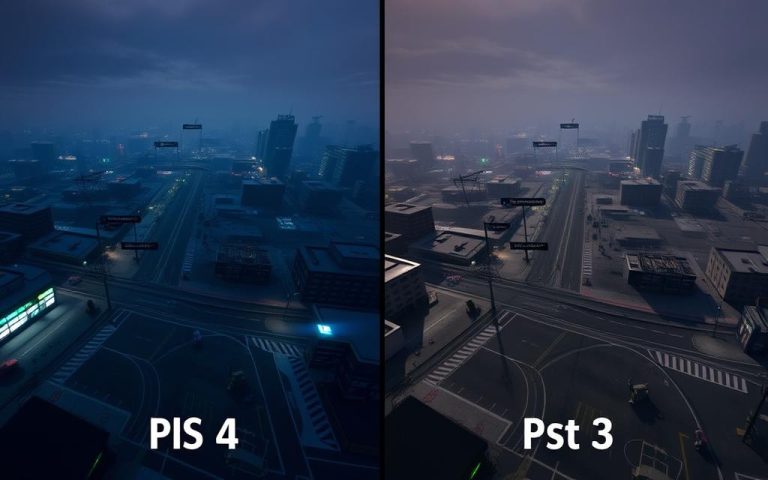Step-by-Step Guide on How to Connect a PS4 Controller
The PS4 controller, also known as the DualShock 4, is a versatile gaming device that can be used with various platforms beyond the PlayStation 4, including PCs and smartphones. To maximize its potential, understanding how to connect it to different devices is crucial.
This comprehensive guide will walk you through the process of establishing a connection between your PS4 controller and various gaming platforms, whether via a wired or wireless method. For a detailed guide on pairing your PS4 controller with your console, you can refer to this resource.
By the end of this guide, you’ll be able to confidently connect your controller to any compatible device, expanding your gaming possibilities.
How to Connect a PS4 Controller to Your PlayStation 4 Console
Connecting your PS4 controller to your PlayStation4 console is a straightforward process that can be completed in a few simple steps. To establish a connection, you can use a wired connection method.
Wired Connection Method
Required Equipment
To connect your PS4 controller using a wired connection, you will need a working micro-USB cable. This cable is typically included with your PlayStation4 system, but you can use any standard micro-USB cable if needed.
Step-by-Step Connection Process
1. Turn on your PS4 console. 2. Connect your DualShock4 controller to the console using the micro-USB cable. 3. Press the central PS button on the controller. 4. The light bar on the controller will light up, indicating a successful connection; you can then unplug the cable.
Understanding Controller Light Bar Indicators
The light bar on your PS4 controller serves multiple purposes. It not only indicates the player number but also provides information about the controller’s status.
Color Meanings for Different Players
The light bar colors signify different players: blue for player one, red for player two, green for player three, and pink for player four. This helps identify which controller is assigned to which player during multiplayer games.
Charging Indicators
When the controller is charging while powered off, the light bar turns yellow, allowing you to monitor the battery level at a glance.
Connecting Your PS4 Controller to a PC or Mac
Expand your gaming possibilities by linking your PS4 controller to your computer. This connection allows you to enjoy PC games with your familiar controller rather than switching to keyboard and mouse controls.
USB Connection Method
The USB connection method offers the most straightforward setup process. Simply plug your controller into your computer using a micro-USB cable, and most modern operating systems will recognize it automatically.
Compatible Cables and Requirements
To establish a USB connection, you need a compatible micro-USB cable. Ensure that your cable is not damaged and is compatible with your controller and computer.
Connection Steps for Windows and Mac
For both Windows and Mac, the connection process is similar. Connect your controller to the PC with a micro-USB cable and press the PS button. Your computer should recognize the controller, allowing you to use it for gaming.
Bluetooth Connection Process
For wireless freedom, the Bluetooth connection process requires putting your controller in pairing mode. Hold the Share and PS buttons simultaneously until the light bar starts flashing rapidly.
Putting Your Controller in Pairing Mode
To put your controller in pairing mode, hold the Share and PS buttons for about 3 seconds. The light bar will blink blue, indicating that it is ready to pair.
Connecting to Windows PC
On your Windows PC, go to the Bluetooth settings, select “Add Bluetooth or other device,” and choose “Wireless Controller” from the available devices list to complete the pairing process.
Connecting to Mac
For Mac users, access System Preferences, select Bluetooth, and connect to the controller when it appears in the available devices list.
Installing DS4Windows for Better Compatibility

DS4Windows is a useful software that tricks your computer into thinking the PS4 controller is an Xbox360 controller, enhancing compatibility with PC games.
Using Your PS4 Controller with Mobile Devices
Enhance your mobile gaming experience by connecting your PS4 controller to your smartphone or tablet. This connection allows for more precise control and a more immersive gaming experience, similar to console gaming.
Connecting to Android Smartphones
Android devices offer broad compatibility with PS4 controllers. To connect, hold the Share and PS buttons on your controller simultaneously until the light bar blinks blue, indicating it’s in pairing mode.
Bluetooth Pairing Process
Navigate to your Android device’s Bluetooth settings and look for “Wireless Controller” in the available devices list. Select it to complete the pairing process.
Compatible Games and Apps
Many popular games are compatible with PS4 controllers on Android, including Call of Duty Mobile, Fortnite, and Minecraft. Ensure the game you’re playing supports external controllers for the best experience.
Connecting to iPhone and iPad
For iPhone and iPad users, iOS 13 and later versions natively support PS4 controllers, making it easy to enjoy Apple Arcade and other compatible games with your familiar PlayStation controller.
iOS Bluetooth Setup
The process is similar to Android: put your controller in pairing mode by holding the Share and PS buttons until it blinks blue, then select “Wireless Controller” from your iOS device’s Bluetooth settings.
Supported Applications
iOS devices support a range of applications with PS4 controllers, including many Apple Arcade titles and other popular mobile games. Check the game’s compatibility before playing.

Troubleshooting PS4 Controller Connection Issues
PS4 controller connection problems can often be resolved with simple troubleshooting methods. When experiencing difficulties, it’s essential to start with the basics.
Basic Troubleshooting Steps
First, ensure your controller has sufficient battery charge, as a low battery is a common cause of connection problems. For controllers that won’t connect wirelessly to your PS4, try the hard reset method by inserting a paperclip into the small reset button hole on the back of the controller near the L2 button and holding it for 3-5 seconds.
Resolving Connection Issues
If your controller connects but disconnects frequently, interference from other Bluetooth devices may be the culprit. Try moving other wireless devices away from your console or controller. When connecting to a PC, outdated Bluetooth or USB drivers are often responsible; update your computer’s drivers through Device Manager on Windows or System Preferences on Mac.
For persistent PC connection problems, specialized software like DS4Windows can resolve compatibility issues by making your system recognize the PS4 controller as an Xbox360 controller. If the light bar on your controller displays unusual patterns or colors, this can indicate specific problems. A rapidly blinking light may mean the controller is in pairing mode, while no light could indicate a completely discharged battery.
By following these troubleshooting steps, you can effectively resolve common connection issues with your PS4 controller and enjoy a seamless gaming experience.
FAQ
What is the easiest way to connect my PS4 DualShock 4 controller to my PlayStation 4 console?
You can easily connect your PS4 controller to your console using a micro-USB cable or via Bluetooth. For a wired connection, simply plug in the cable, and the controller will be recognized by the PS4.
How do I know if my PS4 controller is in pairing mode?
To put your PS4 controller in pairing mode, hold the Share and PS buttons simultaneously until the light bar blinks. This indicates that the controller is ready to be paired with a device via Bluetooth.
Can I use my PS4 controller on my PC or Mac?
Yes, you can use your PS4 controller on a PC or Mac. You can connect it via USB or pair it using Bluetooth. For better compatibility on Windows, consider installing DS4Windows.
Why is my PS4 controller not connecting to my device?
If your PS4 controller is not connecting, try resetting it by locating the small reset button on the back, near the L2 trigger. Use a pin to press the button, then try pairing it again.
Can I connect my PS4 controller to my Android smartphone or tablet?
Yes, you can connect your PS4 controller to an Android device via Bluetooth. Put the controller in pairing mode, then go to your Android device’s Bluetooth settings to find and pair the controller.
Is it possible to use my PS4 controller with my iPhone or iPad?
Yes, you can use your PS4 controller with an iPhone or iPad running iOS 13 or later. To connect, put the controller in pairing mode, then go to your device’s Bluetooth settings to complete the pairing process.