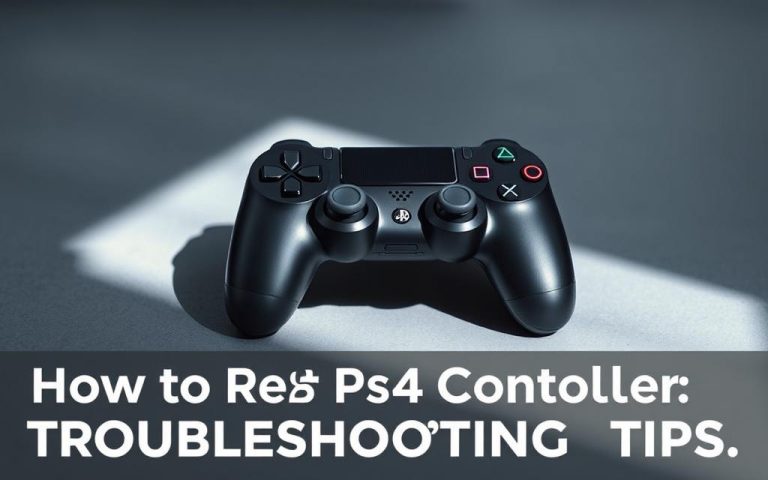Using PS4 Controller on PS5: Is It Compatible?
Many PlayStation users are eager to know if their PS4 controllers will work with the new PS5 console. The good news is that PS4 controllers are compatible with PS5, but with certain limitations.
This guide will walk you through when and how to use your DualShock4 controllers with your PS5, helping you understand the compatibility rules that can save you money and enhance your gaming experience.
We’ll cover key topics such as connection methods, game compatibility, and troubleshooting tips, providing you with official information from Sony and tested workarounds.
PS4 Controller Compatibility with PS5: The Basics
The PS5’s compatibility with PS4 controllers is limited, and understanding these limitations is key to a smooth gaming experience. The DualShock 4, the standard controller for the PS4, has been a favorite among gamers, but its compatibility with the PS5 is restricted to playing PS4 games on the new console.
What Sony Says About Compatibility
Sony has been clear about the limitations of using PS4 controllers with PS5-native games. According to the company, the DualShock 4 is not compatible with PS5-exclusive titles due to the advanced features introduced in the DualSense controller, such as adaptive triggers and enhanced haptic feedback.
This stance is reflected in Sony’s official statements, emphasizing that while the PS5 supports backward compatibility with PS4 games, the DualShock 4’s limitations prevent it from being used with games that require the more advanced features of the DualSense controller.
Technical Differences Between DualShock4 and DualSense
The technical differences between the DualShock 4 and the DualSense controller are significant. The DualSense introduces features like haptic feedback, adaptive triggers, a built-in microphone, and improved motion controls, which are not available on the DualShock 4.
| Feature | DualShock 4 | DualSense |
|---|---|---|
| Haptic Feedback | Limited vibration | Advanced haptic feedback |
| Adaptive Triggers | Not available | Available |
| Built-in Microphone | Not available | Available |
The advanced features of the DualSense controller are designed to enhance the gaming experience on the PS5, and PS5 games are optimized to take advantage of these features. As a result, the DualShock 4 is not compatible with PS5-native games.
Can You Use a PS4 Controller on PS5?
Using a PS4 controller on the PS5 is possible, but there are certain limitations to be aware of. The PS4 controller, known as the DualShock4, can be used with the PS5, but its functionality is restricted to playing backward-compatible PS4 games.
Compatibility with PS4 Games on PS5
The PS4 controller works perfectly with backward-compatible PS4 games on the PS5. This means you can enjoy your favorite PS4 games with the controller you’re used to. Popular PS4 games like The Last of Us, God of War, and Uncharted 4 can be played using the DualShock4 on the PS5. The PS5’s backward compatibility ensures a seamless gaming experience for PS4 games.

Limitations with PS5-Exclusive Games
However, the PS4 controller cannot be used to play PS5-exclusive games. The PS5’s system will prevent the use of a PS4 controller for PS5 games, prompting you to switch to the DualSense controller. This restriction is in place to ensure that players experience the full capabilities of PS5 games, which are optimized for the DualSense controller. For more information on connecting your PS4 controller to PS5, you can visit this guide.
How to Connect Your PS4 Controller to PS5
To start using your PS4 controller with your PS5, you’ll need to establish a connection, which can be done in two primary ways.
Connection via USB Cable: Step-by-Step Guide
Connecting your PS4 controller to your PS5 via a USB cable is the simplest method. First, ensure your PS5 is turned on. Then, connect the controller to the PS5 using a Micro-USB to USB-A cable. Press the PS button on the controller to initiate the connection. Once recognized, you can disconnect the USB cable and use the controller wirelessly for future sessions.
The USB ports on your PS5 are typically located on the front. Make sure to use a compatible Micro-USB to USB-A cable for this process.
Wireless Connection via Bluetooth
For a wireless connection, navigate to the “Settings” menu on your PS5, then select “General” and “Bluetooth Accessories.” Put your PS4 controller in pairing mode by holding the SHARE and PS buttons simultaneously until the light flashes. Then, select the controller from the list of available Bluetooth devices to complete the pairing process.
It’s worth noting that while Bluetooth offers more convenience, it may introduce slight latency compared to a wired connection. However, for most users, this difference will be negligible.
| Connection Method | Reliability | Convenience |
|---|---|---|
| USB Cable | High | Low |
| Bluetooth | Medium | High |
Multiple PS4 controllers can be connected to the PS5 simultaneously, making it ideal for local multiplayer gaming sessions.
Playing PS4 Games on PS5 with DualShock 4
The PS5’s backward compatibility feature allows gamers to play PS4 games using their DualShock4 controllers. This compatibility is a significant advantage for those who have invested in a library of PS4 games and prefer using the DualShock4.
Backward Compatibility Explained
The PS5 is designed to be backward compatible with the overwhelming majority of PS4 games. This means that gamers can play both physical and digital PS4 games on the PS5. For physical games, users simply insert the PS4 game disc into the PS5. For digital games, users log into their PlayStation Network account on the PS5, access their game library, and download their PS4 games. This backward compatibility ensures a seamless transition between console generations.

Performance Benefits of PS4 Games on PS5
Playing PS4 games on the PS5 comes with several performance benefits, including faster loading times, improved frame rates, and enhanced visual fidelity. The “Game Boost” feature automatically enhances compatible PS4 titles, bumping up the frame rate to 60fps or higher. Additionally, save data can be transferred from the PS4 to the PS5, ensuring a continuous gaming experience. The DualShock4 maintains its familiar feel and button mapping, making it comfortable to use with PS4 games on the PS5.
| Feature | Description | Benefit |
|---|---|---|
| Game Boost | Automatically enhances PS4 games | Improved frame rates up to 60fps or higher |
| Faster Loading Times | Reduces time taken to load games | Enhanced gaming experience |
| Save Data Transfer | Transfers save data from PS4 to PS5 | Seamless continuation of gaming |
Where PS4 Controllers Work on PS5
Beyond gaming, the DualShock4 serves multiple purposes on the PS5, enhancing the overall user experience. This compatibility extends the utility of the PS4 controller, making it a valuable accessory for PS5 owners.
System Navigation and Media Apps
The DualShock4 is effective for navigating the PS5’s home screen, browsing the PlayStation Store, and managing system settings. It also works seamlessly with media applications such as Netflix, YouTube, and Disney+, allowing users to control streaming services with ease. Additionally, users can browse and purchase games in the PlayStation Store using their PS4 controller.
| Function | PS4 Controller Compatibility |
|---|---|
| Home Screen Navigation | Yes |
| PlayStation Store | Yes |
| Media Applications | Yes |
| System Settings | Yes |
Local Multiplayer Options
For local multiplayer sessions, the PS4 controller can be paired with the PS5, allowing for mixed controller setups. For example, Player 1 can use a DualSense controller while Player 2 uses a DualShock4 controller. This flexibility is particularly useful for playing backward-compatible PS4 games that support local co-op. Up to four controllers can be connected simultaneously, making it ideal for multiplayer gatherings.

PS5 Games: Why PS4 Controllers Don’t Work
Sony’s decision to limit PS4 controller compatibility with PS5 games is rooted in the innovative technology of the DualSense controller. The new PS5 controller introduces features like adaptive triggers, enhanced haptic feedback, a built-in mic, and more nuanced motion controls, which are integral to the PS5 gaming experience.
DualSense-Specific Features
The DualSense controller is designed to revolutionize gaming on the PS5. Its advanced features, such as adaptive triggers and haptic feedback, provide a more immersive experience. Games like Ratchet & Clank: Rift Apart are designed to utilize these features, offering players a more engaging experience that cannot be replicated with the PS4 controller.
Sony’s Design Philosophy
Sony’s focus on innovation in controller technology is a key aspect of their design philosophy for the PS5. By making the PS5 controller a central part of the gaming experience, Sony aims to push the boundaries of what gaming can offer. This approach marks a significant shift from previous console generations, where controller compatibility was more flexible.
Remote Play: Using PS4 Controllers for PS5 Games
Learn how to use PS Remote Play to stream PS5 games to another device and play with your PS4 controller. This innovative solution allows gamers to bypass the limitation of using PS4 controllers with PS5-exclusive games.
Setting Up Remote Play
To set up Remote Play, follow these steps:
- Enable Remote Play on your PS5 by going to ‘Settings’, navigating to ‘System’, then ‘Remote Play’, and turning on ‘Enable Remote Play’.
- Download the ‘PS Remote Play’ app on your chosen device (PC, Mac, smartphone, or tablet).
- Connect your PS4 controller to your device using a USB cable or Bluetooth.
- Launch the ‘PS Remote Play’ app, log in with your PSN account, and select your PS5 console from the list.
Table: Remote Play Setup on Different Devices
| Device | Connection Method |
|---|---|
| PC/Mac | USB or Bluetooth |
| Smartphone/Tablet | Bluetooth |
Performance Considerations
When using Remote Play, it’s essential to consider network requirements for a smooth experience. A stable internet connection with low latency is crucial. Potential performance issues like input lag and visual quality may occur when streaming PS5 games. The experience of playing PS5 games via Remote Play with a PS4 controller may differ from playing directly on the console with a DualSense.

As noted by Sony, “Remote Play allows you to stream your PS5 games to another device, providing flexibility in how you play.” This feature is particularly useful for those who want to play PS5 games without being tied to their console.
“The ability to use Remote Play with a PS4 controller opens up new possibilities for gamers who prefer their existing controller or don’t have a DualSense yet.”
In conclusion, Remote Play offers a viable workaround for using PS4 controllers with PS5 games, enhancing gaming flexibility.
PSVR and PS4 Controllers on PS5
For PSVR on PS5, the PS4 controller is still a necessary component. Many PSVR games require the DualShock4 to function properly, even when played on a PS5.
VR Compatibility Requirements
The original PSVR headset requires the DualShock4 for many VR experiences. To use PSVR on PS5, you’ll need the necessary adapter for compatibility. Motion tracking works seamlessly with PS4 controllers in the PSVR environment.
Supported PSVR Games
Popular PSVR games like Astro Bot Rescue Mission and Resident Evil 7 in VR are playable on PS5 but require PS4 controllers. The PS5’s improved performance enhances the VR experience, making it more immersive.

Third-Party PS4 Controllers: Compatibility with PS5
Third-party PS4 controllers are a popular choice among gamers, but their compatibility with the PS5 is a common query. Many gamers have invested in high-quality third-party controllers and want to know if they can continue using them on the new console.
Licensed Controllers
Licensed third-party controllers from brands like Nacon, Scuf, Hori, and Razer are compatible with the PS5 for playing PS4 games. These controllers offer advanced features such as customizable buttons and improved ergonomics, enhancing the gaming experience. Ensuring the controller is officially licensed is crucial for avoiding connectivity issues.
Unlicensed Controllers
Unlicensed third-party controllers may not work seamlessly with the PS5. They can experience connectivity issues or lack button mapping support, leading to a subpar gaming experience. It’s recommended to use licensed controllers for the best compatibility and performance. Using unlicensed controllers can result in a less enjoyable gaming experience due to potential technical issues.
Troubleshooting PS4 Controller Issues on PS5
When using a PS4 controller with your PS5, several common issues may arise that require troubleshooting. Understanding how to address these problems can significantly enhance your gaming experience.
Common Connection Problems
Connection issues can often be resolved by checking the basics. First, ensure your PS4 controller has a sufficient charge. Try charging it for about 30 minutes using a working USB cable. If that doesn’t work, try using a different USB port on your PS5. As a last resort, you can perform a manual reset by pressing the small reset button on the back of the controller with a paperclip for about five seconds.
Controller Not Charging
If your PS4 controller is not charging, there are a few potential causes. Try using a different USB cable to rule out any issues with the current one. Additionally, inspect the charging ports for debris and clean them if necessary. Using a different USB port on your PS5 can also help identify the problem.
Button Response Issues
For issues with button response, start by cleaning your controller with a can of compressed air and a slightly damp cloth. Sometimes, a simple restart of your PS5 can resolve the issue. If the problem persists, try booting your PS5 in Safe Mode to troubleshoot the controller connectivity.
| Issue | Solution |
|---|---|
| Connection Problems | Check battery, try different USB port, reset controller |
| Not Charging | Try different USB cable, clean charging ports |
| Button Response | Clean controller, restart PS5, boot in Safe Mode |
Conclusion
In summary, PS4 controllers work with PS5 for backward-compatible games and other specific uses. The main compatibility rule is that PS4 controllers are compatible with PS4 games on PS5, but not with PS5-exclusive titles. However, there are various use cases where PS4 controllers remain valuable, including media control, PSVR, local multiplayer, and Remote Play. Through Remote Play, you can even use your PS4 controller to play PS5 games. This compatibility offers a cost-saving benefit, as you can continue using your existing PS4 controllers instead of purchasing multiple DualSense controllers. While Sony has its reasoning behind the compatibility limitations, there are practical options available to players. PS4 controller owners can continue using their controllers with the PS5, making the most of both controller options to enhance the overall gaming experience.
FAQ
Is my PS4 controller compatible with the PS5?
Yes, the PS5 supports PS4 controllers for playing backward-compatible PS4 games and navigating the console’s menu system via a USB cable or Bluetooth.
How do I connect my PS4 controller to my PS5?
You can connect your PS4 controller to your PS5 using a USB cable. Simply plug the cable into both devices, and the PS5 will recognize the controller. For a wireless connection, go to your PS5’s Settings menu, select Accessories, and follow the pairing instructions for Bluetooth devices.
Can I play PS5 games with a PS4 controller?
No, PS5 games require the DualSense controller to function. The PS4 controller is not compatible with PS5-exclusive titles due to the DualSense controller’s advanced features, such as haptic feedback and adaptive triggers.
Are all PS4 games compatible with the PS5 when using a PS4 controller?
Most backward-compatible PS4 games work on the PS5 with a PS4 controller. However, some games may have minor issues or not be optimized for the PS5’s hardware.
Can I use my PS4 controller to play PS5 games via Remote Play?
Yes, when using the Remote Play app, you can play PS5 games on a compatible device with a PS4 controller. However, this is not a native solution and may introduce some latency.
What are the benefits of playing PS4 games on PS5 with a PS4 controller?
Playing PS4 games on the PS5 can offer performance benefits, such as faster load times and potentially smoother gameplay, thanks to the PS5’s more powerful hardware.
Are third-party PS4 controllers compatible with the PS5?
Licensed third-party PS4 controllers should work on the PS5, but compatibility may vary. Unlicensed controllers may not function properly or at all.
How do I troubleshoot PS4 controller issues on my PS5?
Common issues include connection problems, the controller not charging, or button response issues. Try restarting your PS5, checking the USB cable, or resetting the controller to resolve these issues.
Can I use my PS4 controller with PSVR on the PS5?
PSVR on the PS5 requires specific compatibility requirements, and while some PS4 controllers may work, it’s recommended to check the specific game’s compatibility and the PSVR requirements.