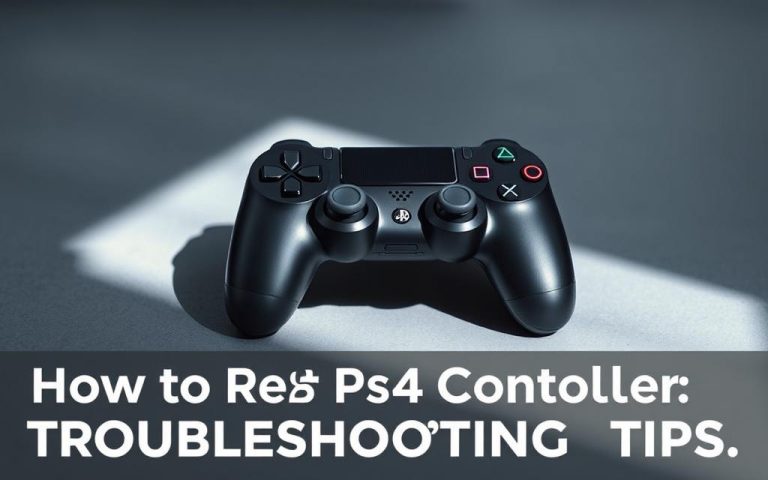Learn How to Connect PS4 Controller to PS5 Easily
The arrival of the PlayStation 5 marked a significant milestone in the gaming world, offering enhanced graphics capabilities and innovative features. Many gamers who already own DualShock 4 controllers for their PS4 consoles wonder if they can use them on their new PS5. The answer is yes, but with some limitations.
For those looking to maximize their gaming experience, this guide will walk you through the process of connecting your PS4 controller to your PS5 console. You can check the detailed guide on Nacongaming for more information. We’ll explore the compatibility between the two devices, including important constraints you should be aware of before attempting to connect your controllers.
By understanding the feature differences between PS4 and PS5 controllers, you’ll be able to make informed decisions about when to use each controller for optimal gaming experiences.
PS4 Controller Compatibility with PS5
PS4 controller compatibility with the PS5 is possible but comes with certain restrictions. The good news is that PS4 controllers, whether the official DualShock4 or Nacon controllers for PlayStation, are compatible with the PS5, but only for playing backward-compatible PS4 games.
Understanding Controller Compatibility
The compatibility of PS4 controllers with the PS5 is a valuable feature for gamers who want to play their existing PS4 game library on the new console. This compatibility is limited to backward-compatible PS4 games, ensuring that gamers can still enjoy their favorite PS4 titles on the PS5.
Limitations of Using PS4 Controllers on PS5
The primary limitation of using a PS4 controller on the PS5 is that it cannot be used to play native PS5 games, which require the DualSense controller. This is because PS5 games are designed to utilize the advanced features of the DualSense controller, including haptic feedback and adaptive triggers, which are not available on the DualShock4.
| Controller Feature | PS4 Controller (DualShock4) | PS5 Controller (DualSense) |
|---|---|---|
| Haptic Feedback | No | Yes |
| Adaptive Triggers | No | Yes |
| Compatibility with PS5 Games | No | Yes |
As Sony’s official statement highlights, “The DualSense controller is designed to provide a new level of immersion and interaction with PS5 games.” This emphasizes the importance of using the correct controller for the best gaming experience.
“The DualSense controller is a significant upgrade over its predecessor, offering advanced features that enhance gameplay.”
Understanding these compatibility constraints helps manage expectations and prevents frustration when attempting to use PS4 controllers with PS5-exclusive titles.
How to Connect PS4 Controller to PS5 via USB Cable
A USB cable provides the easiest way to link your PS4 controller to your PS5 console. This method is quick, reliable, and requires minimal equipment.
Required Equipment
To establish a wired connection, you’ll need a compatible USB cable, typically a micro-USB to USB-A cable, to connect your DualShock4 controller to one of the USB ports on your PS5.
Step-by-Step Wired Connection Process
To connect your PS4 controller to PS5 via USB, follow these steps:
- Ensure your PS5 is powered on.
- Connect the PS4 controller to the PS5 using a micro-USB cable.
- Press the PS button on the controller.
- Wait for the PS4 controller’s LED to start flashing, indicating it’s linked to the PS5.

For more details on connecting your controller, you can visit this guide.
| Step | Description | Status |
|---|---|---|
| 1 | Power on PS5 | Required |
| 2 | Connect PS4 controller via USB | Required |
| 3 | Press PS button | Required |
| 4 | Wait for LED to flash | Indicates connection |
How to Connect PS4 Controller to PS5 via Bluetooth
Connecting your PS4 controller to your PS5 via Bluetooth is a straightforward process that offers the convenience of wireless gaming. Although this method may introduce slight input latency compared to a wired connection, it’s a viable alternative when a USB connection isn’t practical.
Preparing Your PS5 for Bluetooth Connection
To start, access your PS5’s Settings menu and navigate to the Accessories section. From there, select Bluetooth Accessories to prepare your console for pairing. This step is crucial as it allows your PS5 to detect available Bluetooth devices.
Putting Your PS4 Controller in Pairing Mode
To put your PS4 controller in pairing mode, simultaneously press and hold both the PlayStation button and the Share button until the light bar starts flashing rapidly. This indicates that your controller is ready to pair with your PS5.
Completing the Bluetooth Pairing Process
Once your PS4 controller is in pairing mode, it will appear as “DUALSHOCK4 Wireless Controller” in the list of available Bluetooth devices on your PS5. Select this device to complete the pairing process. The light bar on your controller will stop flashing and remain solid once the connection is successful. Your PS5 will save the controller as a registered accessory, making future connections faster.
| Step | Description |
|---|---|
| 1 | Access PS5 Settings > Accessories > Bluetooth Accessories |
| 2 | Press and hold PlayStation and Share buttons on PS4 controller |
| 3 | Select “DUALSHOCK4 Wireless Controller” on PS5 |
Playing Games with PS4 Controller on PS5
The PS4 controller can be used on the PS5, but only for specific purposes. When connected, the PS4 controller allows you to play PS4 games on your PS5, but it is not compatible with native PS5 titles.
Compatible Game Types
When using a PS4 controller on your PS5, you are limited to playing backward-compatible PS4 games. This includes your entire PS4 game library that can be played on PS5, PlayStation Plus Collection titles, and PS4 games accessed through PlayStation Now or other subscription services. You can identify compatible games in your library as they will be labeled as PS4 titles. Attempting to launch a PS5 game with a PS4 controller will trigger a warning message that the controller is incompatible. Remote Play is another compatible use case, where you can use your PS4 controller to remotely access and play your PS5 from another device, though you’ll still be limited to PS4 titles.

Feature Differences Between PS4 and PS5 Controllers
The DualSense controller for PS5 offers several significant improvements over the DualShock4, including more precise haptic feedback that replaces traditional rumble and adaptive triggers that can change resistance based on in-game actions. These features enhance the gaming experience on the PS5 but are not supported by the PS4 controller. The restriction on using PS4 controllers with PS5 games stems from these feature differences, making the DualSense controller the preferred choice for PS5 gaming. Despite these limitations, the PS4 controller remains valuable for multiplayer sessions with PS4 games.
Troubleshooting Common Connection Issues
Troubleshooting connection issues between your PS4 controller and PS5 can be straightforward with the right guidance. When facing problems, it’s essential to identify the root cause, whether it’s related to the controller itself, the connection method, or the PS5 console.
Controller Not Connecting or Being Recognized
If your PS4 controller won’t connect to your PS5, start by checking the basics. Ensure the controller is sufficiently charged, as a low battery can prevent connection. Try resetting the controller by pressing the small reset button on the back using a paperclip. For wired connections, verify that the USB cable is not defective by testing it with another cable if necessary.

Connection Drops or Input Lag
Connection drops or input lag can be frustrating. For Bluetooth connections, interference from other wireless devices can be a culprit. Try moving other electronics away from your PS5 or temporarily disabling nearby Bluetooth devices. Switching to a wired connection can also reduce input lag.
Controller Charging Problems
Controller charging issues may occur if the charging port is damaged or dirty. Inspect the port for debris and clean it gently with compressed air. Try charging with a different cable or charging dock to isolate the problem.
By following these troubleshooting steps, you can resolve common connection issues between your PS4 controller and PS5, ensuring a smoother gaming experience.
Conclusion
By following the steps outlined, you can successfully connect your PS4 controller to your PS5, enjoying a seamless gaming experience. Throughout this article, we’ve explored the complete process of linking your PS4 controller to your PS5 console, providing multiple methods to suit your specific gaming setup and preferences.
The PS5 allows up to four controllers to be connected simultaneously, including both PS5’s DualSense controllers and DualShock4 controllers for backward-compatible PS4 games. While PS4 controllers work with the PS5, they are limited to playing backward-compatible PS4 games, not native PS5 titles.
Both wired and wireless connection methods have their advantages. The wired option via USB cable offers more stability, while the wireless option via Bluetooth provides greater convenience. By understanding these options and the compatibility limitations, you can enhance your gaming experience and make the most of your existing controllers.
FAQ
Is my PS4 controller compatible with the PS5 console?
Yes, the PS5 console supports PS4 controllers, but with some limitations. You can use your PS4 controller to play PS4 games on the PS5, but it may not be compatible with all PS5 games.
Can I use my PS4 controller to play PS5 games?
Generally, no. PS5 games are designed to take advantage of the PS5 DualSense controller’s advanced features, such as haptic feedback and adaptive triggers. However, some PS5 games may be compatible with the PS4 controller.
How do I connect my PS4 controller to my PS5 via USB?
To connect your PS4 controller to your PS5 via USB, simply plug in the USB cable into both devices. The PS5 should recognize the controller, and you can start using it.
Can I connect my PS4 controller to my PS5 via Bluetooth?
Yes, you can connect your PS4 controller to your PS5 via Bluetooth. To do this, put your PS4 controller in pairing mode, then go to your PS5’s Bluetooth settings and select the controller.
Why is my PS4 controller not connecting to my PS5?
If your PS4 controller is not connecting to your PS5, try restarting both devices, checking the USB cable, or resetting the controller. You can also try putting the controller in pairing mode and reconnecting via Bluetooth.
Will I experience input lag or connection drops using my PS4 controller on PS5?
Some users may experience input lag or connection drops when using a PS4 controller on PS5, especially in games that require precise timing or quick reflexes. However, this is not a universal issue and may vary depending on the game and your setup.
Can I use the PS4 controller’s features, such as the touchpad, on PS5?
While the PS4 controller’s basic functions will work on PS5, some features like the touchpad may not be fully utilized or supported in PS5 games.